Limit Display of Orange Checks in Polyspace Platform User Interface
This example shows how to control the number and type of orange checks displayed in the Polyspace® Platform user interface. For an equivalent workflow in the Polyspace desktop user interface, see Limit Display of Orange Checks in Polyspace Desktop User Interface.
This example shows how to control the number and type of orange checks displayed on the Results List pane in the Polyspace Platform user interface. When you review results in the Results List pane, you can apply filters from the Family Filters section of the toolstrip to focus your review on specific Polyspace families of results, such as:
You can further define custom filters to narrow the scope of your review to limit the number of orange checks, or to suppress orange checks for certain check types.
In the toolstrip, click Apply/Manage > Manage filters. The Custom filters window opens.
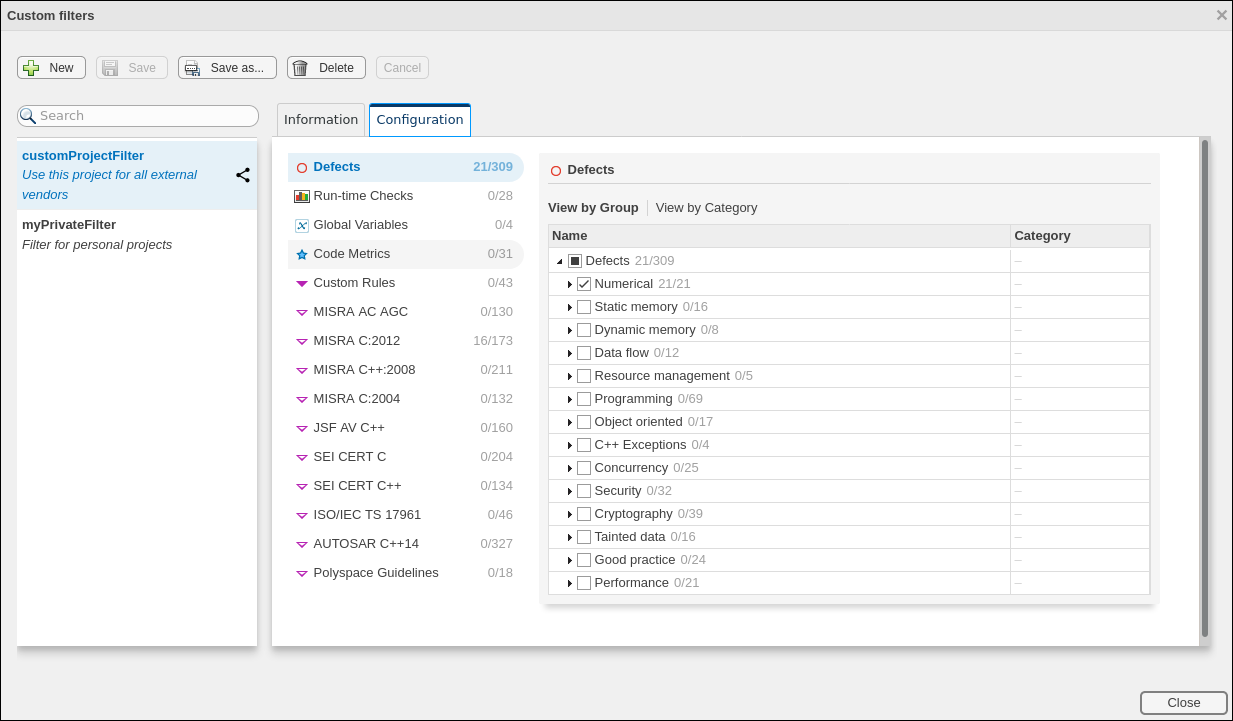
Click New and then enter the filter name in the New Custom Filter dialog box. Click Create. You can optionally provide a description. You can edit the filter name and description later from the Information tab of the Custom filters window.
Select the Configuration tab. From here, select Run-time Checks and then select the check categories, such as Numerical and Static memory, or individual run-time check you want to display.
To suppress all checks belonging to a category, clear the box next to the category name. For more information on the categories, see Run-Time Checks.
Click Save and close the Custom filters window.
You can now view only the orange checks that match your custom filter. Select Run-time Checks > Orangeand then from the Apply/Manage > Filters menu, select your custom filter.