Install Support for ARM Cortex-R Processors
You can use Embedded Coder® software with Texas Instruments® Hercules RM57Lx LaunchPad hardware board. The board uses a lockstep cached 330 MHz ARM® Cortex®-R5F based RM series MCU. Follow the instructions below to install the Embedded Coder Support Package for ARM Cortex-R Processors and configure the Texas Instruments Hercules RM57Lx LaunchPad hardware board.
Install, Update, or Uninstall Support Package
Install Support Package
On the MATLAB® Home tab, in the Environment section, select Add-Ons > Get Hardware Support Packages.
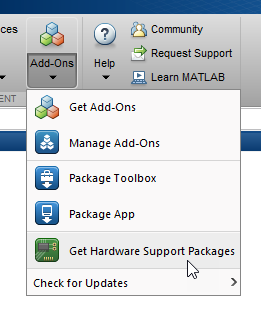
In the Add-On Explorer window, click the support package and then click Install.
Update Support Package
On the MATLAB Home tab, in the Resources section, select Help > Check for Updates.
Uninstall Support Package
To uninstall the support package, in the Add-Ons
panel, click the Options button ![]() next to the installed support package, and then click
Uninstall.
next to the installed support package, and then click
Uninstall.
To open the Add-Ons panel, click the Add-Ons icon
![]() on the left sidebar.
on the left sidebar.
Complete Additional Setup Tasks
If you clicked Setup Later at the end of the Add-On Explorer installation process, you can restart the hardware setup process:
On the MATLAB Home tab, in the Environment section, click Add-Ons > Manage Add-Ons. When the Add-On Explorer opens, click Setup.
Follow the instructions provided by Support Package Installer to complete the installation.
In most cases, you can use the default settings. For more information about a particular screen, click Help.
When the additional setup tasks complete, you can optionally open the examples that show you how to use the Embedded Coder Support Package for ARM Cortex-R Processors.