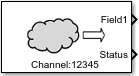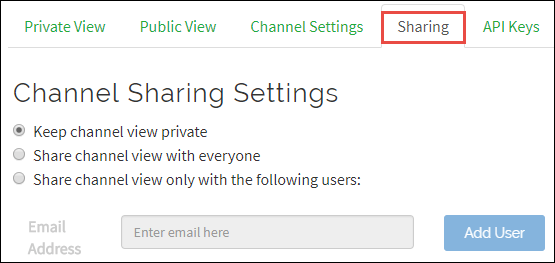ThingSpeak Read
Read data stored in ThingSpeak channel
Add-On Required: This feature requires the Simulink Support Package for Android Devices add-on.
Libraries:
Simulink Support Package for Android Devices /
Communication
Description
The ThingSpeak Read block reads data from the ThingSpeak™ channel on ThingSpeak.com website.
ThingSpeak is an open Internet of Things (IoT) platform with MATLAB® analytics that allows you to collect and store sensor data in the cloud and develop IoT applications. The ThingSpeak IoT platform provides applications that allow you to analyze and visualize your data in MATLAB and then act on the data. For errors related to connection, channel ID, fields, and success logs, see the Log tab in the generated application on the Android® device.
Ports
Output
Parameters
Version History
Introduced in R2018b