Highlight Model Objects with Requirements
To review traceability in your model, you can highlight model objects that have requirements links.
Highlight Model Objects with Requirements Using Model Editor
If you are working in the Simulink® Editor and want to see
which model objects in the slvnvdemo_fuelsys_officereq model
have requirements, follow these steps:
Open the example model:
openExample("slvnvdemo_fuelsys_officereq.slx")Select Coverage Highlighting from the Coverage app.
Two types of highlighting indicate model objects with requirements:
Yellow highlighting indicates objects that have requirements links for the object itself.

Orange outline indicates objects, such as subsystems, whose child objects have requirements links.

Objects that do not have links to requirements are colored gray.
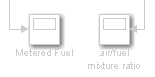
You remove the highlighting from the model from the Coverage app. Alternatively, you can right-click anywhere in the model, and select Remove Highlighting.
While a model is highlighted, you can still manage the model and its contents.
Highlight Model Objects with Requirements Using Model Explorer
If you are working in Model Explorer and want to see which model objects have requirements, follow these steps:
Open the example model:
openExample("slvnvdemo_fuelsys_officereq.slx")In the Modeling tab, click Model Explorer.
To highlight all model objects with requirements, click the Highlight items with requirements on model icon (
 ).
).The Simulink Editor window opens, and all objects in the model with requirements are highlighted.
Note
If you are running a 64-bit version of MATLAB®, when you navigate to a requirement in a PDF file, the file opens at the beginning of the document, not at the specified location.