Use Sublabels and Attributes to Label Ground Truth Data
In the Image Labeler, Video Labeler, and Ground Truth Labeler (Automated Driving Toolbox) apps, a sublabel is a type of label for drawing regions of interest (ROIs) around objects that belong to a parent label. You can use sublabels to provide a greater level of detail about the ROIs in your labeled ground truth data. For example:
For a bird label, you can define wing or beak sublabels.
For a vehicle label, you can define headlight, licensePlate, and wheel sublabels.

When to Use Sublabels vs. Attributes
A sublabel can be anything that is drawable and is part of a parent label. An attribute provides information about labels. However, attributes are not drawable and they can be associated with either a label or a sublabel.
Consider the possible sublabel and attribute candidates for the label vehicle:
A wheel is a good candidate for a sublabel. A wheel is part of a vehicle, and you can draw a label around a wheel.
Vehicle color is a good candidate for an attribute. You cannot draw a label around the color of a vehicle.
Vehicle type (car, truck, and so on) is a good candidate for an attribute. Although you can draw a label around cars and trucks, they are not part of a vehicle. Instead, you can define a list attribute with types
carandtruck, or define logical attributes namedisCar,isTruck, and so on.
Draw Sublabels
Within each frame, each sublabel that you draw must be associated with a parent label. Therefore, before you can draw a sublabel on a frame, you must:
From the ROI Label Definitions pane, select the type of sublabel that you want to draw.
Within the frame, select a parent ROI label.
For example, to label the headlights of a vehicle, you must first select the headlight sublabel definition. On the frame, however, you cannot yet create a sublabel.
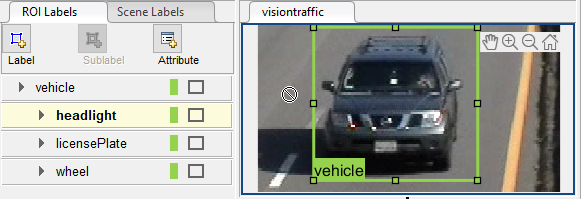
After you select a vehicle label on the frame, you can draw a sublabel that is associated with that vehicle. Once you create a sublabel, you cannot add another sublabel to the vehicle unless you select the vehicle label again.
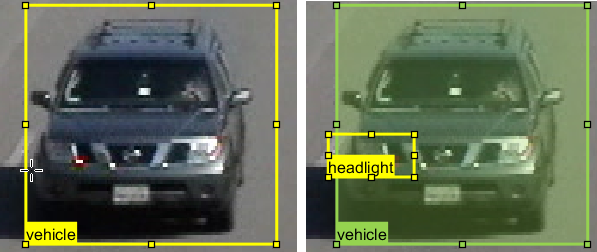
Notice that sublabels do not have to be completely enclosed within the parent label. You can drag sublabels outside the bounds of the parent label and the parent-child relationship remains unchanged.
Copy and Paste Sublabels
When labeling, it is common to copy (Ctrl+C) and paste (Ctrl+V) labels from one frame into another.
If you copy a sublabel into another frame, the parent label is copied over as well. That way, the parent-child relationship is maintained between frames. Any sublabels that you did not select to copy do not appear in the new frame.

If you copy a parent label, however, the associated sublabels are not copied over.

Reassign Sublabels
You can reassign a sublabel in a frame to another sublabel under the same parent label. To
reassign a sublabel, right-click the desired sublabel and select Reassign
ROI. Then, choose a sublabel from the list for reassignment.

You can also reassign multiple sublabels at once. Select multiple sublabels by holding the
Ctrl key. Then right-click at a location other the selected sublabels in a
frame, select Reassign ROI(s), and choose a sublabel from the
list.
Note
The app supports reassignment for sublabels of the same type from the same parent. For example, you cannot reassign a rectangle sublabel to a line sublabel.
Delete Sublabels
To delete an ROI sublabel from a frame, right-click the sublabel and select the Delete option for the sublabel shape.
To delete an ROI sublabel definition, select the desired ROI sublabel from the ROI Label Definitions pane. Then, in the Label Definition section of the app toolstrip, click Delete > Delete ROI Label.The app opens the Delete Warning dialog. Click Yes to delete the sublabel. Otherwise click No.
Caution
If you delete a sublabel definition, all ROI sublabel annotations currently on the frames are deleted as well. Attribute definitions for that sublabel are deleted as well.
Sublabel Limitations
Sublabels can be used only with rectangle, polygon, line, and projected cuboid labels.
Sublabels cannot have their own sublabels.
The built-in automation algorithms do not support sublabel automation.
When you click View Label Summary on the app toolstrip, the Label Summary window does not display sublabel information.
See Also
Apps
- Image Labeler | Video Labeler | Ground Truth Labeler (Automated Driving Toolbox)
Topics
- Get Started with the Image Labeler
- Get Started with the Video Labeler
- Get Started with Ground Truth Labeling (Automated Driving Toolbox)
- Label Pixels for Semantic Segmentation
- Automate Attributes of Labeled Objects (Automated Driving Toolbox)