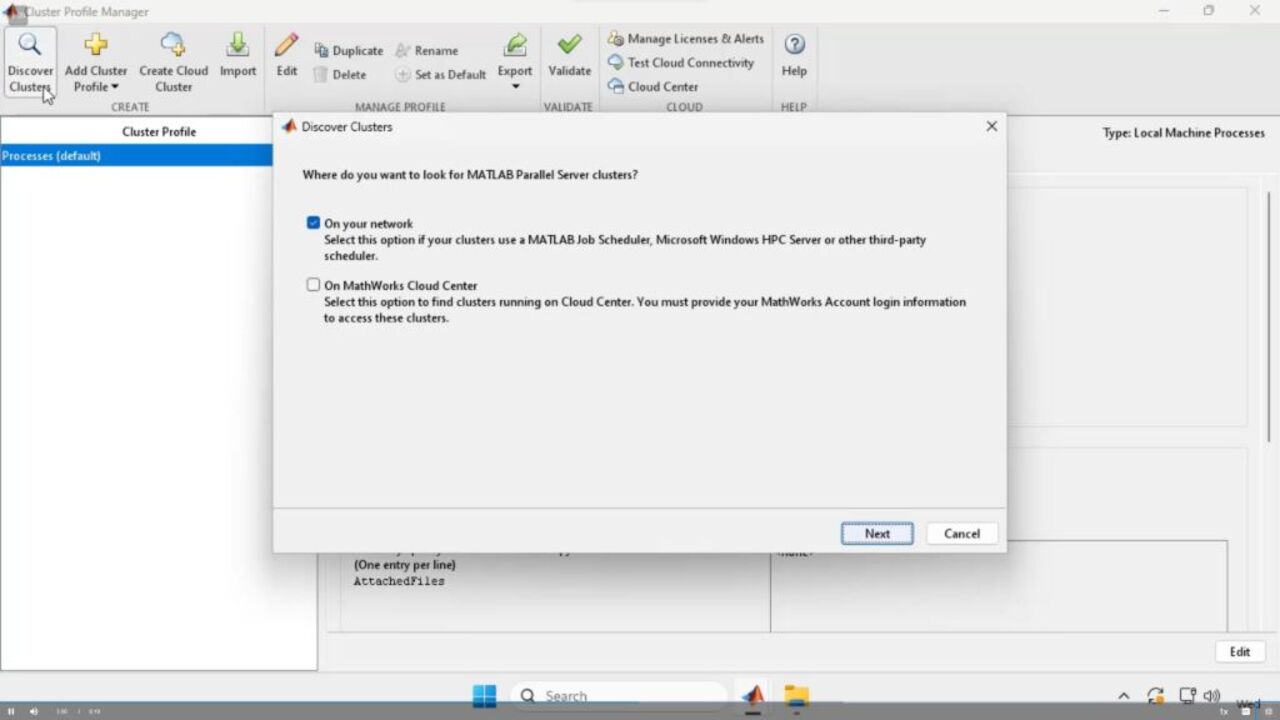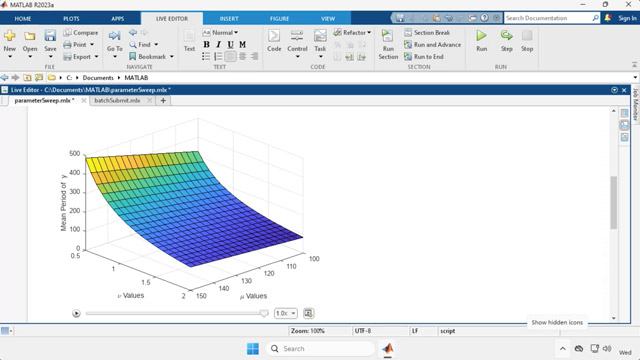Getting Started with MATLAB Job Scheduler, Part 3: Set Up MATLAB Client to Submit Jobs to MATLAB Parallel Server Using MATLAB Job Scheduler
From the series: Getting Started with MATLAB Job Scheduler
This is the third video of a five-part series. It will provide an overview of how to set up the MATLAB® client to submit jobs to MATLAB Parallel Server™ using MATLAB Job Scheduler.
To use MATLAB Parallel Server, you must use a client computer running MATLAB and Parallel Computing Toolbox™. Learn how to verify that Parallel Computing Toolbox is installed and licensed, as well as how to connect your MATLAB client to the MATLAB Job Scheduler cluster using a cluster profile.
After creating, importing, or discovering the cluster profile, you can optionally validate it. Validation ensures a successful connection to the MATLAB Job Scheduler cluster and runs a series of tests. If there are any issues, the validation results will display any errors.
Published: 17 Aug 2023
Hello. My name is Rebecca Silva Alves. I am a part of the installation and licensing team here at MathWorks. This is the third video of a five part series where I am going to provide an overview of MATLAB Parallel Server and how to set up and use MATLAB Job Scheduler and a MathWorks network license manager.
The previous video covered how to download and install MATLAB Parallel Server and configure MATLAB Job Scheduler on a cluster of Windows machines. This video will cover how a MATLAB user can configure MATLAB to submit jobs to your MATLAB job scheduler.
After setting up MATLAB Parallel Server with MATLAB job scheduler on your cluster, you are now ready to configure MATLAB to submit work to it. The first step in this process is to ensure that the MATLAB version matches the MATLAB Parallel Server version on the cluster. In the previous video, I installed MATLAB Parallel Server R2023a which is the version of MATLAB I am using. Note that you can also configure MATLAB job scheduler to support multiple versions.
The second step is to make sure that parallel computing Toolbox is installed by running ver in the MATLAB command window. Note that you should not install MATLAB Parallel Server on the machine with MATLAB. The third step in the process is to ensure that Parallel Computing Toolbox is licensed by running the following parallel command in MATLAB. Can use parallel pool. If MATLAB runs the command without errors, you have successfully checked out a parallel computing Toolbox license.
The next step in the process is to point MATLAB to your MATLAB job scheduler. This is done using a cluster profile. To view your cluster profiles, click on the parallel menu on the Home tab in the MATLAB tool strip, and then Create and Manage Clusters. This will bring up the Cluster Profile Manager, where you can view your existing cluster profiles and create new ones.
The first time you launch MATLAB, you will see the process profile. The process profile is the default profile for all new installations. We will need to set up a profile for the MATLAB job scheduler. There are several ways to do this.
Import a cluster profile. You can import a cluster profile that your cluster administrator created for you. In the previous video, we discussed how you can create a profile using the Create Profile dot bat on the cluster. If that was done and the profile was shared with you, you can import it by dragging and dropping it here. You can also import the profile by clicking the Import button.
Discover cluster. If you did not get a profile to import, you can use discover clusters to locate MATLAB job scheduler clusters on your network. Create a cluster profile. Discover Clusters may not always discover your cluster, as this is dependent on your network configuration and security rules. If Discover Clusters fails to find your cluster, you can manually create and fill out the cluster profile. To start this process, click on Add Cluster Profile Menu. This list displays the various schedulers that MATLAB Parallel Server integrates with.
Select the MATLAB job scheduler. After creating a new cluster profile, you can fill in some basic information, such as the host where the job scheduler is running. All three of these options can be used to set up your MATLAB client to submit jobs to your MATLAB job scheduler. If a cluster administrator shares a profile with you, then importing that profile is your best bet. If you do not receive a profile, you can use discover clusters to locate the cluster or create a profile from scratch.
After importing, discovering, or creating a cluster profile, you can modify it based on your needs. If you use discover cluster or imported a profile from your cluster administrator, the profile should automatically have the required information filled in for you. To modify the cluster profile, click on Edit in the tool strip or in the bottom right. The minimum requirement is to fill out the host on which the job scheduler process is running.
After setting up the cluster profile, select it as your default parallel profile. Next, you can verify that everything is working correctly. You can complete this optional step by validating the cluster profile. Click on Validate in the tool strip or by going into the Validation tab. Validation will run a series of tests to make sure that MATLAB job scheduler is up and running.
Depending on the number of stages and the number of workers used, validation may take some time to complete. As each step completes, you will see a green check box if everything worked correctly, or you will see a red circle with an x if there are any issues. After validation is complete, you can click on Show report to see additional information about any errors that may have popped up.
That wraps up the process of setting up MATLAB to submit jobs to your MATLAB job scheduler. In this video, we verified that Parallel Computing Toolbox is installed and licensed on your machine, created and modified a cluster profile which points your machine to your MATLAB Job Scheduler Cluster, and validated the profile to make sure it works. In the next video, we will cover how you submit jobs to your MATLAB job scheduler.