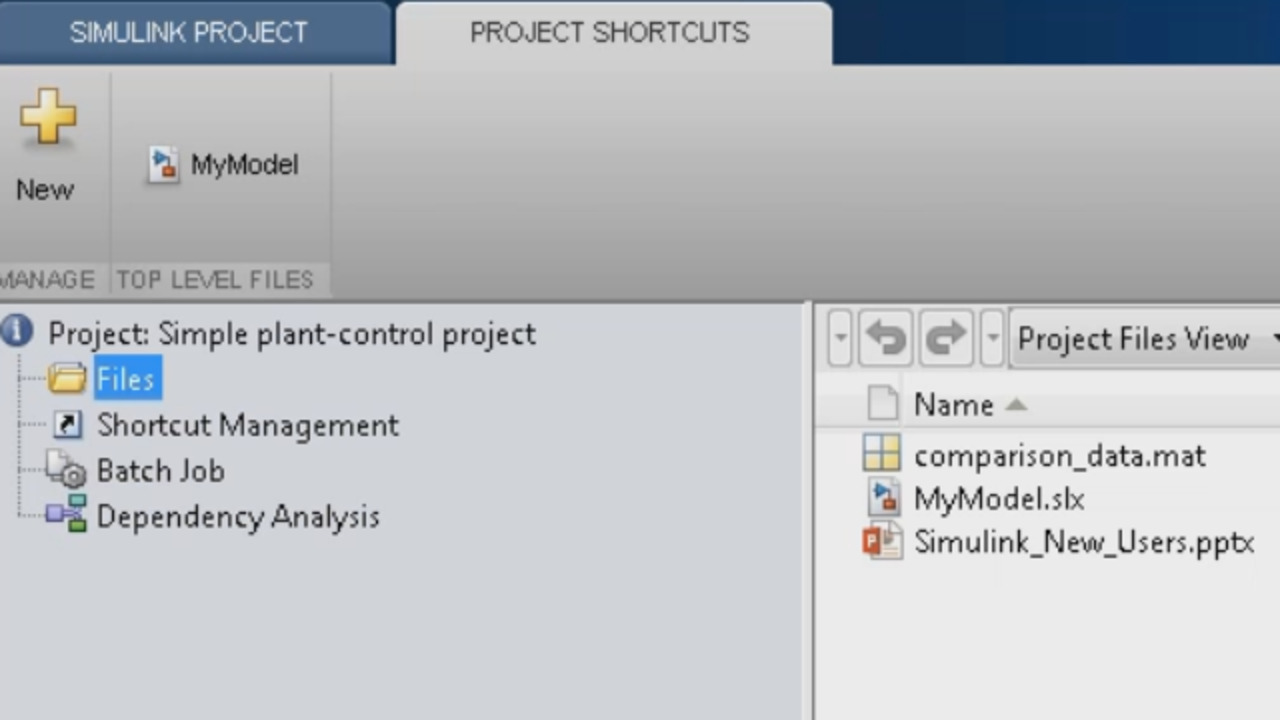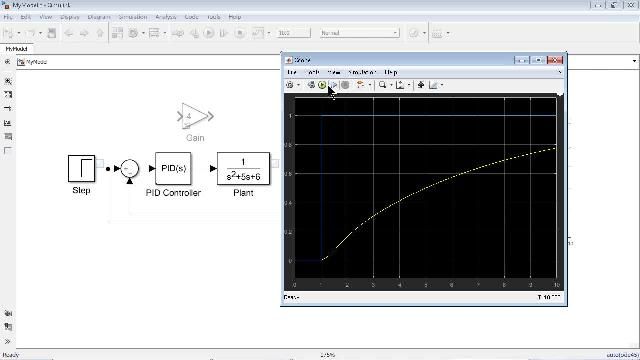Managing Your Simulink Model | Getting Started with Simulink, Part 6
From the series: Getting Started with Simulink
Learn how to use Simulink® Projects to manage all the models and documents related to your project. Easily track and work with your files in one location. And you can integrate with different version or source control systems so team members can access all documents and models.
Published: 23 Oct 2017
So now we have the Simulink model.
Mm-hmm.
We have a MAT file now that we've created.
Yeah.
So we're starting to create additional models for this, let's call it, project.
Right.
So we have a tool called Simulink Projects to help manage all of this.
Right.
So what's the best way to get all of these things into a project file?
Yeah, so that's a very good point because we are quickly adding more and more files to this project right now. We might need this comparison data MAT file in future, right? So for now, I'll just delete this game block from this model before creating a project for this.
The way to do that is go to File menu, create a Simulink project right from the model.
OK.
And when I do that it would open up an interface where I can name my project. I can just call this simple plant control project-- very simple name-- and choose all the files that I want in my project. I'll add the MAT file that I just created.
If I want to add up my PowerPoint, I can do that. I'll do that for now because you might have other files. You might have requirements, documents, which are in various file formats. You might have reports or some other things that you want to have them clubbed within the same project.
OK.
And once I hit Create, that would simply create a Simulink project for me.
So everything's here and just in one spot.
Yeah, and because I created this from this Simulink model it looks like it creates a shortcut for me.
So it just knows that-- it recognizes that, OK, you created the project from this file, so this is an important model. It's the top level, and we're going to automatically make it so that it's easily accessible for somebody--
Right.
--later on.
Right, right now I just have three files here, but a project could have hundreds of files. And the whole point of creating a project is that other team members can access it because you don't want to put all those hundred files in somewhere in the network and allow permissions to everyone to edit those. Instead, you can put it in this project and then create shortcuts for specific files that everybody needs to access that gets added to this project shortcuts tab on the top.
OK, so as far as sharing this project with others, most customers have some type of version control system that they're using to do this. So I know Simulink Projects integrates pretty well with these different version control systems.
Right, so it's pretty straightforward. Right from the project, if you go to the project root and scroll all the way to the bottom, you can add this project to source control. And that way you have even more freedom in terms of giving permissions and access to various team members.
So out of the box, we support SVN. Git is also shown there. But if you even have another version control system that you're using, we could connect into that too, right?
Yes, we provide an SDK that you can use to connect other third party version control systems that are not supported out of the box.
OK.
So for now I just not create a version control or add this project to version control, but you can essentially do that. And just going back to this file menu-- or you can see all the files in your project from the project view. And you have other views as well. And you can add additional metadata to each of these files. I just added a couple fields here, but you can have the size, type, date modified, and so on added to your project.