Use Multiple Radios Attached to Host Computer
Assignment of USB Port Addresses
The assignment of USB port addresses depends on how many devices are plugged into ports and which ports they are plugged into. If a device is plugged into the first USB port, the address of the device is 0. However, if a device is plugged into any port after the first one, the address of that device depends on whether a device is plugged into any of the previous ports.
This diagram shows how the USB port addresses are assigned when devices are added and then removed in first in, first out (FIFO) order.
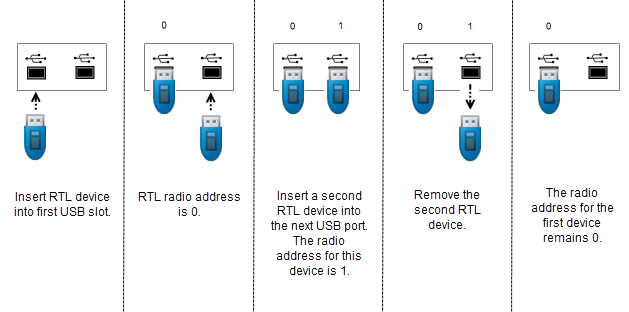
This diagram shows how the USB port addresses are assigned when devices are added and then removed from port 0. The radio address for the second RTL device changes based on whether the first port has a device in it. To access a radio with the correct radio address, you must keep track of the plugged-in devices in order.
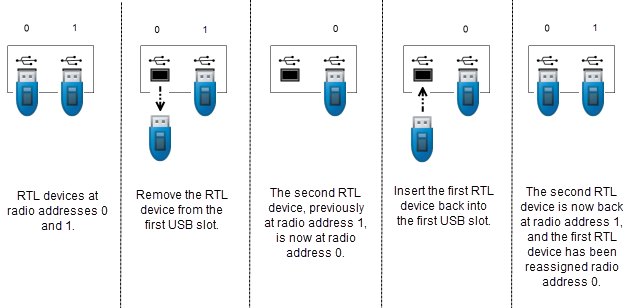
Multiple Radio Blocks
When you have more than one RTL-SDR radio attached to your host computer, use an RTL-SDR Receiver block for each radio. For each block, change the Radio address parameter to the USB port address of the associated radio. After you change the radio address for each block, the hardware information updates.
Multiple Radio System Objects
When you have more than one RTL-SDR radio attached to your host computer, use an
RTL-SDR receiver System object™ for each radio. Each time you create an RTL-SDR receiver System object, set its RadioAddress property to the value of
the USB port address of the associated radio.
For example, to set the RadioAddress property to the value of
the USB port address of a second radio, follow these steps.
Create an RTL-SDR receiver by using the
comm.SDRRTLReceiverSystem object.radio = comm.SDRRTLReceiver
radio = comm.SDRRTLReceiver with properties: RadioAddress: '0' CenterFrequency: 102500000 EnableTunerAGC: true SampleRate: 250000 OutputDataType: 'int16' SamplesPerFrame: 1024 FrequencyCorrection: 0 EnableBurstMode: falseSet the
RadioAddressproperty to the address of the second radio.radio = comm.SDRRTLReceiver('RadioAddress','1')
radio = comm.SDRRTLReceiver with properties: RadioAddress: '1' CenterFrequency: 102500000 EnableTunerAGC: true SampleRate: 250000 OutputDataType: 'int16' SamplesPerFrame: 1024 FrequencyCorrection: 0 EnableBurstMode: false
Note
To configure your computer for multiple radios, see Configure Multiple RTL-SDR Radios.
