Deploy Industrial Cooling Fan Anomaly Detection Algorithm as Microservice
This example details the process of transforming the Industrial Cooling Fan Anomaly Detection Algorithm Development for Deployment to a Microservice Docker Image (Predictive Maintenance Toolbox) into a Docker® microservice. The primary goal is to provide an HTTP/HTTPS endpoint for accessing the algorithm, which is essential for integrating into a predictive maintenance framework.
The process begins by packaging the support vector machine-based anomaly detection algorithm, developed using the Predictive Maintenance Toolbox™ in MATLAB®, into a deployable archive. This archive encompasses the trained model capable of identifying anomalies in load, fan mechanics, and power consumption of an industrial cooling fan. Following this, a Docker image is created, incorporating the deployable archive along with a minimal MATLAB Runtime package.
Once the Docker image is prepared, it can be deployed within a Docker environment. You can use the MATLAB Production Server™ client APIs to make calls to the microservice.
List of Example Files
anomalyDetectionModelSVM.matdetectCoolingFanAnomaly.mdiagnosticFeatures_streaming.mgenerateEnsembleTable.mvalidationEnsemble.mat
To download the example files, type the following into your MATLAB command window.
openExample("compilersdk/DeployCoolingFanAnomalyDetectionExample", workDir=pwd)
Prerequisites
Verify that you have trained anomaly detection model
anomalyDetectionModelSVM.matfile that contains the anomaly detection model and thevalidationEnsemble.matfile containing the test data.Verify that you have MATLAB Compiler SDK™ installed on the development machine.
Verify that you have Docker installed and configured on the development machine by typing
[~,msg] = system('docker version')in a MATLAB command window. Note: If you are using WSL, use the command[~,msg] = system('wsl docker version')instead. If you do not have Docker installed, follow the instructions on the Docker website to install and set up Docker.docs.docker.com/engine/install/.To build microservice images on Windows®, you must install either Docker Desktop or Docker on Windows Subsystem for Linux v2 (WSL2). To install Docker Desktop, see
https://docs.docker.com/desktop/setup/install/windows-install/.For instructions on how to install Docker on WSL2, see
https://www.mathworks.com/matlabcentral/answers/1758410-how-do-i-install-docker-on-wsl2.Verify that you have the MATLAB Runtime installer for Linux® on your machine. You can download the installer from the MathWorks® website:
https://www.mathworks.com/products/compiler/matlab-runtime.html.
Create MATLAB Function
Create a MATLAB function named
detectCoolingFanAnomaly that is designed to process
industrial cooling fan data for reliable anomaly detection. The function takes a
matrix or timetable x containing cooling fan measurements, and an optional
categorical array y with true anomalies, to form a data ensemble and calculate
diagnostic features. After loading a pre-trained SVM model from
anomalyDetectionModelSVM.mat, it predicts anomalies and
returns predictedAnomalies and, if provided,
trueAnomalies.
function [predictedAnomalies, trueAnomalies] = detectCoolingFanAnomaly(x, y) % Load model model=load('anomalyDetectionModelSVM.mat'); anomalyDetectionModel=model.m; windowSize = size(x, 1); ensembleTable1 = generateEnsembleTable(x,y(:,1),windowSize); ensembleTable2 = generateEnsembleTable(x,y(:,2),windowSize); ensembleTable3 = generateEnsembleTable(x,y(:,3),windowSize); featureTable1 = diagnosticFeatures_streaming(ensembleTable1); featureTable2 = diagnosticFeatures_streaming(ensembleTable2); featureTable3 = diagnosticFeatures_streaming(ensembleTable3); % Predict results1 = anomalyDetectionModel.m1.predict(featureTable1); results2 = anomalyDetectionModel.m2.predict(featureTable2); results3 = anomalyDetectionModel.m3.predict(featureTable3); predictedAnomalies = [results1, results2, results3]; trueAnomalies = [ensembleTable1.Anomaly, ensembleTable2.Anomaly, ensembleTable3.Anomaly]; end
Supporting Files
IndexIterator.m - The IndexIterator
class provides a mechanism to iterate over a range of indices in configurable
windows or frames. It allows for sequential access to subsets of indices, with
control over the window size and step size between indices.
generateEnsembleTable.m - The
generateEnsembleTable function segments a matrix of
signal data x into windows of a specified size
ws and associates each segment with a binary label
indicating if it's an anomaly based on the sum of labels y.
The result is a table with each row containing a signal window and its
corresponding anomaly label.
diagnosticFeatures_streaming.m - The
diagnosticFeatures_streaming function computes various
time series features from multiple signals within an input timetable, including
autoregressive model coefficients, frequencies, AIC, mean, RMS, ACF, and PACF.
The calculated features are then organized into a table, which is returned as
the output for further analysis or modeling.
anomalyDetectionModelSVM.mat - Anomaly detection
model.
validationEnsemble.mat - Validation data.
Test the function from the MATLAB command line:
load validationEnsemble validationData = validationEnsemble.readall; anomaly_data_validation = vertcat(validationData.Anomalies{1}.Data); yValidationAnomaly1=logical(anomaly_data_validation(:,1)); yValidationAnomaly2=logical(anomaly_data_validation(:,2)); yValidationAnomaly3=logical(anomaly_data_validation(:,3)); sensorDataValidation = vertcat(validationData.Signals{:}.Data); windowSize = 2000; ii = IndexIterator(1, size(sensorDataValidation,1), windowSize); predictedLabel = nan(floor(size(sensorDataValidation,1)/windowSize), 3); trueLabel = nan(floor(size(sensorDataValidation,1)/windowSize), 3); counter = 1; while ~ii.EndofRangeFlag frame = ii.nextFrameIndex; [predictedLabel(counter, :), trueLabel(counter, :)] = ... detectCoolingFanAnomaly(sensorDataValidation(frame(1):frame(2), 1:3), ... anomaly_data_validation(frame(1):frame(2), 1:3)); counter = counter+1; end reset(ii); tiledlayout(1,3); nexttile; confusionchart(trueLabel(:,1), predictedLabel(:,1)); nexttile; confusionchart(trueLabel(:,2), predictedLabel(:,2)); nexttile; confusionchart(trueLabel(:,3), predictedLabel(:,3));
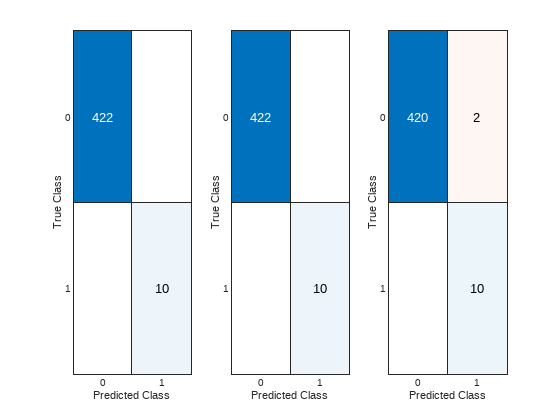
Create Deployable Archive
Package the detectCoolingFanAnomaly function into a
deployable archive using the compiler.build.productionServerArchive function.
buildResults = compiler.build.productionServerArchive('detectCoolingFanAnomaly.m', ... ArchiveName='coolingFanAnomaly', ... Verbose=true)
The buildResults object contains information on the build
type, generated files, included support packages, and build options.
Once the build is complete, the function creates a folder named
coolingFanAnomalyproductionServerArchive in your current
directory to store the deployable archive.
Package Archive into Microservice Docker Image
Build the microservice Docker image using the buildResults object that you
created. You can specify additional options in the
compiler.build command by using name-value arguments. For
details, see compiler.package.microserviceDockerImage.
compiler.package.microserviceDockerImage(buildResults, ... ImageName='detect-cooling-fan-microservice', ... DockerContext=fullfile(pwd,'microserviceDockerContext'), ... VerbosityLevel='concise');
The function generates the following files within a folder named
microserviceDockerContext in your current working
directory:
applicationFilesForMATLABCompiler/coolingFanAnomaly.ctf— Deployable archive file.Dockerfile— Docker file that specifies Docker run-time options.GettingStarted.txt— Text file that contains deployment information.
Test Docker Image
Once the Docker container is initialized, verify the enclosed algorithm by reusing
data from validationEnsemble. Follow the established
procedure: divide the data into windows, each containing 2000 samples, and use
these to construct the message body for an HTTP POST request. The response from
this request includes the predicted anomaly status, which is then compared
against the true labels to assess the algorithm's accuracy.
In a system command window, verify that your
detect-cooling-fan-microservice image is in your list of
Docker images.
docker images REPOSITORY TAG IMAGE ID CREATED SIZE detect-cooling-fan-microservice latest af24e3fe610c 2 days ago 3.94GB
Run the detectCoolingFan-microservice image from the system
command prompt.
docker run --rm -p 9900:9910 detectCoolingFan-microservice -l trace &
Port 9910 is the default port exposed by the microservice
within the Docker container. You can map it to any available port on your host
machine. For this example, it is mapped to port 9900.
You can specify additional options in the Docker command. For a complete list of options, see Microservice Command Arguments.
Once the microservice container is running in Docker, you can check the status of the service by going to the following
URL in a web browser:
http://hostname:9900/api/health
If the service is ready to receive requests, you see the following message:
"status: ok"
Send Request from MATLAB
import matlab.net.http.* import matlab.net.http.field.* data = matlab.net.http.MessageBody(); windowSize = 2000; ii = IndexIterator(1, size(sensorDataValidation, 1), windowSize); predictedLabel = nan(floor(size(sensorDataValidation,1)/windowSize), 3); trueLabel = nan(floor(size(sensorDataValidation,1)/windowSize), 3); counter = 1; while ~ii.EndofRangeFlag frame = ii.nextFrameIndex; rhs = {sensorDataValidation(frame(1):frame(2), :), anomaly_data_validation(frame(1):frame(2), :)}; data.Payload = mps.json.encoderequest(rhs, 'Nargout', 2, 'OutputFormat', 'large'); request = RequestMessage('POST', ... [HeaderField('Content-Type', 'application/json')], ... data); response = request.send('http://localhost:9900/coolingFanAnomaly/detectCoolingFanAnomaly'); predictedLabel(counter, :) = response.Body.Data.lhs(1).mwdata'; trueLabel(counter, :) = response.Body.Data.lhs(2).mwdata'; counter = counter+1; end reset(ii); figure; tiledlayout(1,3) nexttile; confusionchart(trueLabel(1:250,1), predictedLabel(1:250,1)); nexttile; confusionchart(trueLabel(1:250,2), predictedLabel(1:250,2)); nexttile; confusionchart(trueLabel(1:250,3), predictedLabel(1:250,3));

The anomaly detection algorithm in the Docker container can now be integrated into existing IT/OT infrastructure and managed with Kubernetes® for high availability and to manage large volumes of requests. The Docker image can be easily shared with other members for testing the algorithm and also for integration into other systems.
Note
This microservice is designed for universal accessibility and can be interfaced with using any programming language, command line tools like cURL, or through MATLAB Production Server client APIs. To ensure seamless interaction and accurate processing, it is crucial to format the validation data appropriately for the specific language or tool being used. While this documentation predominantly illustrates examples using MATLAB for ease of explanation, the guidelines for data formatting and interacting with the service are relevant and can be adapted to various programming contexts.
See Also
Topics
- Industrial Cooling Fan Anomaly Detection Algorithm Development for Deployment to a Microservice Docker Image (Predictive Maintenance Toolbox)