Translated Documentation
Many MathWorks® products have translated documentation in Japanese. In addition, some features of MATLAB® have translated documentation in Korean, simplified Chinese, Spanish, French, Italian, and German. If you install documentation locally, a product with translated documentation usually installs the translated documentation from the previous version and the English documentation for the current version.
For information about documentation in other languages, contact your MathWorks Sales and Service office.
Change Language of Documentation in Your System Web Browser
By default, the documentation opens in your system web browser. To change the language of the documentation that opens in your system web browser:
In MATLAB, go to the Home tab and click the Help button to open the documentation in your system web browser. Alternatively, in your system web browser, navigate to the MathWorks Help Center website.
Click the country selection button at the bottom of the webpage, and select a country based on the language in which you want to view the documentation.
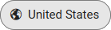
Before R2024b: Use the Language option in the MATLAB Help settings to change the documentation language in the Help browser. Supported languages include English, Japanese, Korean, Chinese, Spanish, French, Italian, or German. For more information, see Help Settings.
Change Language for Help Windows and Installed Documentation
For Japanese, Korean, and Chinese systems, you can view the documentation displayed in help windows within MATLAB in your system language. If you have installed documentation, you also can view that documentation in your system language. For Spanish, French, Italian, and German systems, the documentation in help windows and installed documentation only displays in English.
For more information about installing documentation, see Install Documentation.
To change the language for help windows and installed documentation:
Make sure that the locale or display language setting on your system is set to Japanese, Korean, or Chinese. In some cases, you might have to install a language pack or fonts for the language that you want to select. Each platform uses different settings and options to specify locale and display language. For more information, see Set Locale and Display Language.
Go to the Home tab, and in the Environment section, click Settings and select MATLAB > Help.
Select a Language option.
Note
The Language setting changes only the documentation language in the installed documentation and other help windows. To change the language of the text in the MATLAB desktop, see Change the MATLAB Desktop Language.