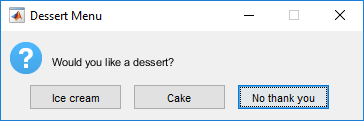questdlg
Create question dialog box
Syntax
Description
Note
uiconfirm is recommended over
questdlg because it provides additional
customization options.
answer = questdlg(quest)'Yes', 'No',
'Cancel', or ''.
By default, the dialog box has three standard buttons, labeled Yes, No, and Cancel.
If the user clicks one of these buttons, then the
answervalue is the same as the label of the pressed button.If the user clicks the close button (X) on the dialog box title bar or presses the Esc key, then the
answervalue is an empty character vector (' ').If the user presses the Return key, then the
answervalue is the same as the label of the default button selection. In this case,'Yes'.
answer = questdlg(quest,dlgtitle,btn1,btn2,defbtn)btn1 and btn2. The third standard
button is removed. The defbtn value must match the value of
btn1 or btn2.
If the user presses the keyboard Return key, and the
defbtn value does not match one of the button labels,
then the dialog box remains open.
Examples
Input Arguments
More About
Version History
Introduced before R2006a