Integrate MATLAB Grader with Canvas (Instructure) — LTI 1.3
To add MATLAB® Grader™ to Canvas® Apps, follow the steps in this section.
Note
In each step of this procedure, make sure there are no leading or trailing spaces in the text you copy and paste from this page. Otherwise, the integration might not work.
Step 1. Sign in to MATLAB Grader as an LMS Administrator
Note
Only License Administrators can perform integrations. If you are an LMS Administrator at your university, contact your License Administrator to either delegate you as a License Administrator, or do the integration on your behalf. If you need help identifying who your License Administrator is, or if they need help in delegating access to you, contact Install Support.
When you sign in to MATLAB Grader, use the MathWorks® Account associated with the LMS administrator. The account holder must also be a license administrator for managing MathWorks licenses and must have been given access to MATLAB Grader by MathWorks Customer Support or by another license administrator at your university.
Sign in at the URL https://grader.mathworks.com and then click LMS
Integration. Alternatively, you can access the page directly at
https://grader.mathworks.com/lti_credentials.
After you sign in, click Add Deployment. Select
MATLAB
Grader in the Product drop-down list
and Canvas in the Platform drop-down list.
You also need to select an Environment.
Note
These instructions apply to the Software as a Service (SaaS)/Cloud-hosted
version of the Canvas LMS provided by Instructure®. If you are using a local or on-premise instance of
Canvas, select Other in the
Platform drop-down list.
Step 2. Sign in to Canvas as an LMS Administrator
Sign in to your university’s LMS instance of Canvas as a user with administrator privileges, specifically the ability to
create developer keys and configure LTI apps. The URL of the login page might look
like this example: https://mathworks.instructure.com/.
Step 3. Go to Developer Keys in Canvas
Go to the Developer Keys page. The URL of this page might look like this example:
https://mathworks.instructure.com/accounts/1/developer_keys.
Step 4. Create a New LTI Key for MATLAB Grader
Following the Canvas instructions in How do I configure an LTI key for an account?, create a new developer key of type “LTI Key” for MATLAB Grader.
In the section Open Account, the account name to select is MathWorks.
Provide the following values when prompted:
Field Name Field Value Key Name MATLAB Grader LTI 1.3Owner email support@mathworks.comRedirect URL https://learningtool.mathworks.com/lti/redirectNotes Automatically grade MATLAB codeMethod ManualTitle MATLAB Grader LTI 1.3Description Automatically grade MATLAB codeTarget Link URI https://learningtool.mathworks.com/v1p3/launchOpenID Connect Initiation URL https://learningtool.mathworks.com/lti/oidcJWK Method Public JWK URLPublic JWK URL https://learningtool.mathworks.com/lti/jwkExpand Additional Settings and provide the following value when prompted:
Field Name Field Value Domain https://learningtool.mathworks.comPrivacy Level Public
To display learner names and emails in reports from MATLAB Grader, set the privacy level to public.
Step 5. Enable LTI Advantage Services
On the Developer Key configuration page, expand the section for LTI Advantage Services and set the services as shown in the following table:
| Service | Selected |
|---|---|
Can create and view assignment data in the gradebook associated with the tool. | Yes |
Can view assignment data in the gradebook associated with the tool. | Yes |
Can view submission data for assignments associated with the tool. | Yes |
Can create and update submission results for assignments associated with the tool. | Yes |
| Can retrieve user data associated with the context the tool is installed in | To include learner names and email addresses in reports accessible to instructors, select this option. To enable this setting after creating the developer key, edit the existing LTI Key and then select this option. Save the developer key. |
Can update public jwk (JSON Web Key) for LTI services. | Yes |
| Can lookup Account information | No |
| Can view Progress records associated with the context the tool is installed in | No |
The following image from Canvas shows the services selected correctly.
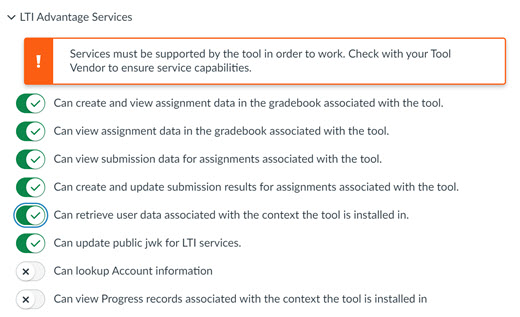
Step 6. Create a Placement Assignment Selection
Under Placements, from the drop down menu, select Assignment Selection. Expand the new section for Assignment Selection and provide the following values:
| Field Name | Field Value |
|---|---|
| Target Link URI | https://learningtool.mathworks.com/v1p3/launch |
| Select Message Type | Select LtiResourceLinkRequest. |
If any other placements exist for Account Navigation or Link Selection, delete them from the list of placements.
Step 7. Save and Enable the Developer Key
On the Developer Key configuration page, click Save and return to the list of developer keys.
On the list of developer keys, locate the key that you just created, and toggle the State of the key from OFF to ON.
Confirm your selection to enable the developer key for MATLAB Grader.
Step 8. Identify the Client ID for MATLAB Grader
In the list of developer keys, identify the newly created key for MATLAB Grader, and copy the numeric client ID value (located under Details). You need this client ID in the following steps.
Step 9. Generate a Deployment ID for MATLAB Grader
In Canvas, go to Settings and select Apps.
Click View App Configurations.
When the list of enabled external apps is displayed, click + App.
Choose Configuration Type “By Client ID” and enter the numeric client ID value that you obtained in the previous step. Make sure there are no leading or trailing spaces in this field.
Click Submit. Confirm that you would like to install the MATLAB Grader LTI 1.3 app by clicking Install when prompted.
When the list of installed apps is displayed again, click the gear icon to the right of MATLAB Grader LTI 1.3, and then choose the option Deployment ID.
Copy the value for Deployment ID for MATLAB Grader LTI 1.3. You need this deployment ID in the following steps.
Step 10. Register the LMS Information In MATLAB Grader
On the LMS Integration page:
Under Step 10, provide the values of the fields when prompted. These values depend on the Environment you selected in Step 1. For example, for the production instances of Canvas, you must provide these values.
Field Name Field Value Client ID Use the client ID value that you obtained in an earlier step. Deployment ID Use the deployment ID value that you obtained in an earlier step.
Click Submit.
The integration is now complete and instructors can add content from MATLAB Grader to their LMS courses.
Get Help
If at any point in this process you require assistance integrating MATLAB Grader with your LMS using LTI 1.3, contact MathWorks Technical Support.