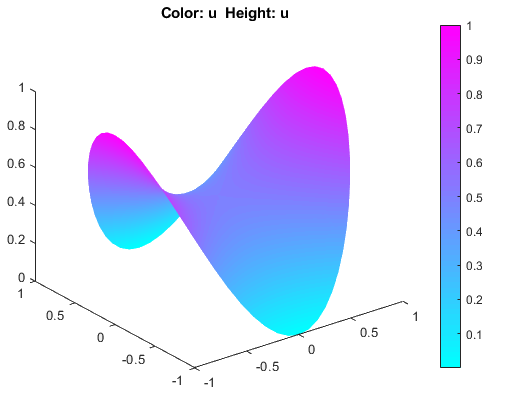Minimal Surface Problem: PDE Modeler App
This example shows how to solve the minimal surface equation
on the unit disk Ω = {(x,y) | x2 + y2 ≤ 1}, with u = x2 on the boundary ∂Ω.
This example uses the PDE Modeler app. For the programmatic workflow, see Minimal Surface Problem.
An elliptic equation in the toolbox form is
Therefore, for the minimal surface problem the coefficients are as follows:
Because the coefficient c is a function of the solution u, the minimal surface problem is a nonlinear elliptic problem.
To solve the minimal surface problem in the PDE Modeler app, follow these steps:
Model the surface as a unit circle.
pdecirc(0,0,1)
Check that the application mode is set to
Generic Scalar.Specify the boundary conditions. To do this:
Switch to boundary mode by clicking the
 button or selecting Boundary > Boundary Mode.
button or selecting Boundary > Boundary Mode.Select all boundaries by selecting Edit > Select All.
Select Boundary > Specify Boundary Conditions.
Specify the Dirichlet boundary condition u = x2. To do this, specify
h = 1,r = x.^2.
Specify the coefficients by selecting PDE > PDE Specification or clicking the
 button on the toolbar. Specify
button on the toolbar. Specify c = 1./sqrt(1+ux.^2+uy.^2),a = 0, andf = 0.Initialize the mesh by selecting Mesh > Initialize Mesh.
Refine the mesh by selecting Mesh > Refine Mesh.
Choose the nonlinear solver. To do this, select Solve > Parameters and check Use nonlinear solver. Set the tolerance parameter to
0.001.Solve the PDE by selecting Solve > Solve PDE or clicking the
 button on the toolbar.
button on the toolbar.Plot the solution in 3-D. To do this, select PlotParameters. In the resulting dialog box, select Height (3-D plot).