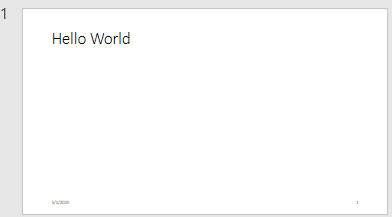mlreportgen.ppt.TextBoxPlaceholder Class
Namespace: mlreportgen.ppt
Placeholder for slide title
Description
An object of the mlreportgen.ppt.TextBoxPlaceholder class is a placeholder
for a slide title. When you add a slide with a title to a presentation, the PPT API creates a
TextBoxPlaceholder object for the title. All slide layouts in the default PPT
API, except Blank, have a title. To find a
TextBoxPlaceholder object, use the find method of the slide
that contains the title. Then, you can set the properties of the
TextBoxPlaceholder object to specify the default format for the title text
that replaces the placeholder content. To replace the placeholder content with your title
text, use the replace method of the TextBoxPlaceholder object.
The replace method does not replace the TextBoxPlaceholder
object. It adds the text as one or more paragraphs to the Children
property of the TextBoxPlaceholder object.
The mlreportgen.ppt.TextBoxPlaceholder class is a handle class.
Class Attributes
HandleCompatible | true |
ConstructOnLoad | true |
For information on class attributes, see Class Attributes.
Properties
Methods
Examples
Tips
If you add a slide with a layout that has a placeholder for text that is not a title, the PPT API creates an
mlreportgen.ppt.BodyPlaceholderormlreportgen.ppt.ContentPlaceholderobject.To see the placeholder objects that the PPT API creates for a slide object, view the
Childrenproperty of the slide. For example, when you add aTitle and Contentslide to a presentation, theChildrenproperty is an array that contains anmlreportgen.ppt.TextBoxPlaceholderobject and anmlreportgen.ppt.ContentPlaceholderobject.ppt = mlreportgen.ppt.Presentation("test.pptx"); open(ppt); slide = add(ppt,"Title and Content"); slide.Children(1)
ans = TextBoxPlaceholder with properties: Bold: [] Font: [] ComplexScriptFont: [] FontColor: [] FontSize: [] Italic: [] Strike: [] Subscript: [] Superscript: [] Underline: [] BackgroundColor: [] VAlign: [] Name: 'Title' X: [] Y: [] Width: [] Height: [] Style: [] Children: [] Parent: [1×1 mlreportgen.ppt.Slide] Tag: 'ppt.TextBoxPlaceholder:6:11' Id: '6:11'slide.Children(2)
ans = ContentPlaceholder with properties: Bold: [] Font: [] ComplexScriptFont: [] FontColor: [] FontSize: [] Italic: [] Strike: [] Subscript: [] Superscript: [] Underline: [] BackgroundColor: [] VAlign: [] Name: 'Content' X: [] Y: [] Width: [] Height: [] Style: [] Children: [] Parent: [1×1 mlreportgen.ppt.Slide] Tag: 'ppt.ContentPlaceholder:7:12' Id: '7:12'
Version History
Introduced in R2015b