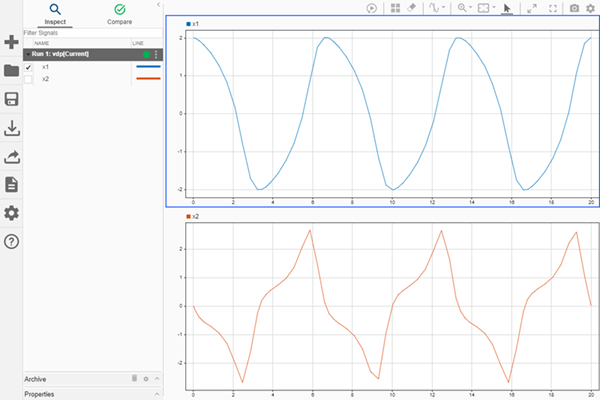Simulink.sdi.clearAllSubPlots
Clear plotted signals from all subplots in the Simulation Data Inspector
Description
Simulink.sdi.clearAllSubPlots clears plotted signals from all
subplots in the Simulation Data Inspector, including any subplots with plotted data that are
not visible in the current layout. Clearing plotted signals using the
Simulink.sdi.clearAllSubPlots function does not delete data from the
Simulation Data Inspector. To clear plotted signals and delete data from the Simulation Data
Inspector, use the Simulink.sdi.clear function.
Examples
Version History
Introduced in R2019b