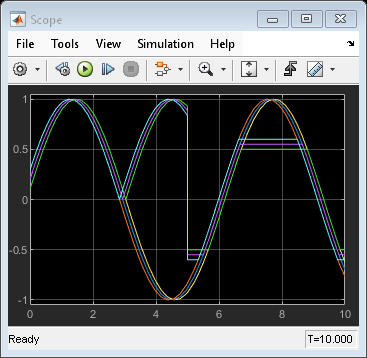Switch
Switch output between first input and third input based on value of second input
Libraries:
Simulink /
Commonly Used Blocks
Simulink /
Signal Routing
HDL Coder /
Commonly Used Blocks
HDL Coder /
Signal Routing
Description
Types of Block Inputs
The Switch block passes through the first input or the third input based on the value of the second input. The first and third inputs are called data inputs. The second input is called the control input. Specify the condition under which the block passes the first input by using the Criteria for passing first input and Threshold parameters.
To immediately back propagate a known output data type to the first and third
input ports, set the Output data type parameter to
Inherit: Inherit via internal rule and select the
Require all data port inputs to have the same data type
check box.
Tip
For back propagation Inherit: Inherit via internal rule, the
Require all data port inputs to have the same data
type parameter must be selected. Otherwise, the block does not
automatically back propagate the output data type to the first and third output
ports.
Limitations on Data Inputs
The sizes of the two data inputs can be different if you select Allow different data input sizes. However, this block does not support variable-size input signals. Therefore, the size of each input cannot change during simulation.
If the data inputs to the Switch block are buses, the element names
of both buses must be the same. Using the same element names ensures that the output
bus has the same element names no matter which input bus the block selects. To
ensure that your model meets this requirement, use a bus object to define the buses
and set the Element name mismatch diagnostic to
error. For more information, see Model Configuration Parameters: Connectivity Diagnostics.
Block Icon Appearance
The block icon helps you identify Criteria for passing first input and Threshold without having to open the block dialog box.
For information about port order for various block orientations, see Identify Port Location on Rotated or Flipped Block.
Block Behavior for Boolean Control Input
When the control input is a Boolean signal, use one of these
combinations of criteria and threshold value:
u2 >= Threshold, where the threshold value equals1u2 > Threshold, where the threshold value equals0u2 ~=0
Otherwise, the Switch block ignores the threshold and uses the
Boolean input for signal routing. For a control input of 1, the
block passes the first input, and for a control input of 0, the
block passes the third input. In this case, the block icon changes after compile
time and uses T and F to label the first and
third inputs, respectively.
Data Type Support
The control input can be of any data type that Simulink® supports, including fixed-point and enumerated types. The control input cannot be complex. If the control input is enumerated, the Threshold parameter must be a value of the same enumerated type.
The data inputs can be of any data type that Simulink supports. If either data input is of an enumerated type, the other must be of the same enumerated type.
When the output is of enumerated type, both data inputs should use the same enumerated type as the output.
For more information, see Data Types Supported by Simulink.
Examples
Ports
Input
Output
Parameters
Block Characteristics
Data Types |
|
Direct Feedthrough |
|
Multidimensional Signals |
|
Variable-Size Signals |
|
Zero-Crossing Detection |
|
Extended Capabilities
Version History
Introduced before R2006a