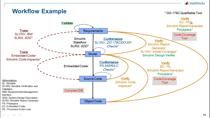How to Configure GPIOs as Inputs on C2000 MCUs | Getting Started with C2000 Microcontroller Blockset, Part 2
From the series: Getting Started with C2000 Microcontroller Blockset
Learn how to configure the GPIO peripherals of C2000™ MCUs as digital inputs using C2000 Microcontroller Blockset in Simulink®. You’ll learn how you can configure a GPIO pin on the C2000 MCUs as digital input and read the status of a switch connected to the GPIO pin on an F28379D LaunchPad™.
Published: 13 Jan 2025