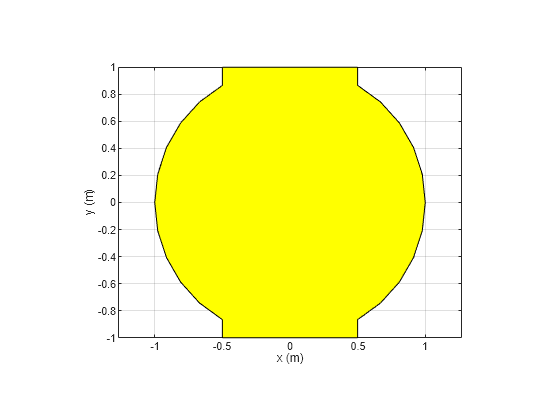shape.Polygon
Description
The shape.Polygon lets you create a polygon with metal material
properties on the xy-plane, centered at the origin. Use this polygon along
with the other shapes and the geometric operations to create a shape for the custom
antenna.
Creation
Description
poly = shape.Polygon
poly = shape.Polygon(PropertyName=Value)PropertyName is the property name and
Value is the corresponding value. You can specify several name-value
arguments in any order as PropertyName1=Value1, ...,
PropertyNameN=ValueN. Properties that you do not specify retain their
default values.
For example, poly = shape.Polygon(Metal="Copper") creates a copper
polygon with default values for other properties.
Properties
Object Functions
Examples
Version History
Introduced in R2023b