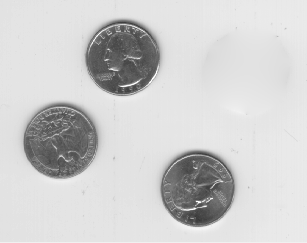Fill Region of Interest in an Image
This example shows how to use regionfill to fill a region of
interest (ROI) in an image. The example uses the roipoly function to define the
region of interest interactively with the mouse. regionfill
smoothly interpolates inward into the region from the pixel values on the boundary
of the polygon. You can use this function for image editing, including removal of
extraneous details or artifacts. The filling process replaces values in the region
with values that blend with the background.
Read and display an image of four coins on a table.
I = imread('eight.tif');
imshow(I)Create a mask image to specify the ROI that you want to
fill. Use the roipoly function to specify the region
interactively. Call roipoly and move the pointer over the
image. The pointer shape changes to cross hairs ![]() . Define the ROI by clicking the mouse to
specify the vertices of a polygon. You can use the mouse to adjust the size and
position of the ROI.
. Define the ROI by clicking the mouse to
specify the vertices of a polygon. You can use the mouse to adjust the size and
position of the ROI.
mask = roipoly(I);
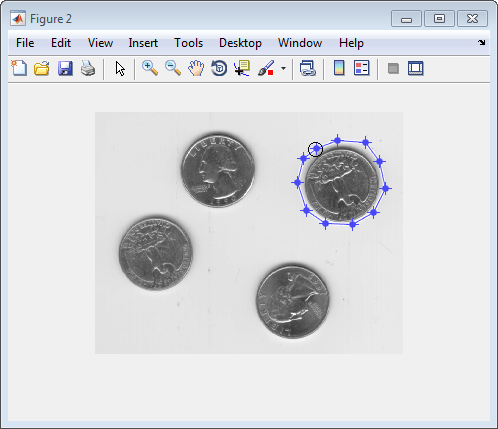
Double-click to finish defining the region. roipoly
creates a binary image with the region filled with 1-valued
pixels.
Display the mask image.
figure imshow(mask)
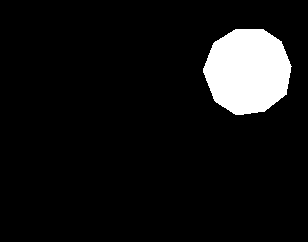
Fill the region, using regionfill,
specifying the image to be filled and the mask image as inputs. Display the
result. Note the image contains one less coin.
J = regionfill(I,mask); figure imshow(J)