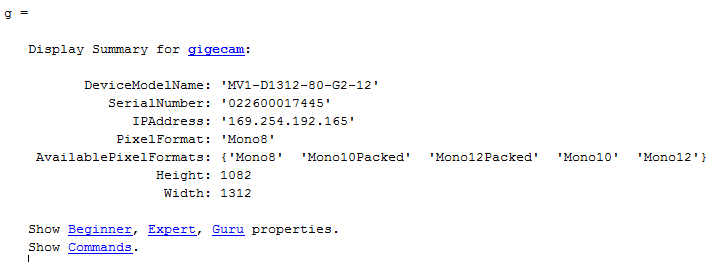gigecam
Create gigecam object to acquire images from GigE Vision cameras
Add-On Required: This feature requires the Image Acquisition Toolbox Support Package for GigE Vision Hardware add-on.
Description
g = gigecam creates the gigecam object g and connects to the single GigE Vision® camera on your system. If you have multiple cameras and you use the gigecam function with no input argument, then it creates the object and connects it to the first camera it finds listed in the output of the gigecamlist function.
When the gigecam object is created, it connects to the camera and establishes exclusive access. You can then preview the data and acquire images using the snapshot function.
g = gigecam( creates a IPAddress)gigecam object g where IPAddress is a character vector or string scalar value that identifies a particular camera by its IP address and connects it to the camera with that address.
g = gigecam( creates a devicenumber)gigecam object g, where devicenumber is a numeric scalar value that identifies a particular camera by its index number, and connects it to that camera.
g = gigecam( creates a serialnumber)gigecam object g where serialnumber is a character vector or string scalar value that identifies a particular camera by its serial number.
Examples
Input Arguments
Tips
When the
gigecamobject is created, it connects to the camera and establishes exclusive access. You can then preview the data and acquire images using thesnapshotfunction.You cannot create more than one object connected to the same device, and trying to do that generates an error.
Note
To get a list of options you can use on a function, press the Tab key after entering a function on the MATLAB command line. The list expands, and you can scroll to choose a property or value.
Version History
Introduced in R2014b