fimplicit3
Plot 3-D implicit function
Syntax
Description
fimplicit3( plots
the 3-D implicit function defined by f)f(x,y,z) = 0 over
the default interval [-5 5] for x, y,
and z.
fimplicit3( plots
into the axes specified by ax,___)ax instead of into the
current axes. Specify the axes as the first input argument, prior
to any of the previous input arguments.
fimplicit3(___, specifies
the line style, marker symbol, and line color. For example, LineSpec)'-r' specifies
red lines.
fimplicit3(___, specifies
surface properties using one or more name-value pair arguments. For
example, Name,Value)'FaceAlpha',0.6 specifies a transparency
value of 0.6 for a semi-transparent surface.
fs = fimplicit3(___)ImplicitFunctionSurface object. Use fs to
access and modify properties of the surface after it is created. For
a list of properties, see ImplicitFunctionSurface Properties.
Examples
Plot the hyperboloid over the default interval of for x, y, and z.
f = @(x,y,z) x.^2 + y.^2 - z.^2; fimplicit3(f)
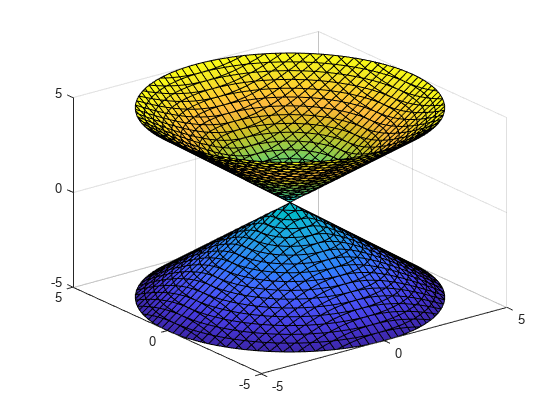
Plot the upper half of the hyperboloid by specifying the plotting interval as [0 5] for z. For x and y, use the default interval [-5 5].
f = @(x,y,z) x.^2 + y.^2 - z.^2; interval = [-5 5 -5 5 0 5]; fimplicit3(f,interval)
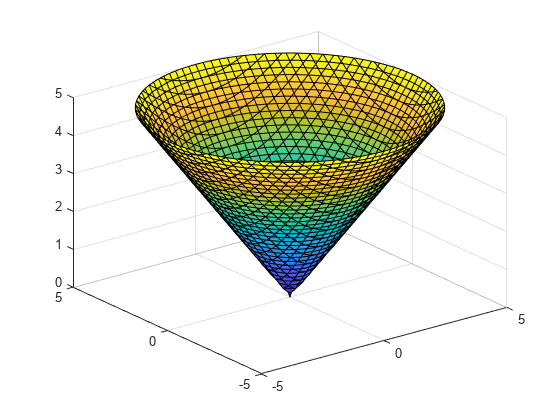
Plot the implicit surface . Remove the lines by setting the EdgeColor property to 'none'. Add transparency by setting the FaceAlpha property to a value between 0 and 1.
f = @(x,y,z) x.^2 + y.^2 - z.^2; fimplicit3(f,'EdgeColor','none','FaceAlpha',.5)
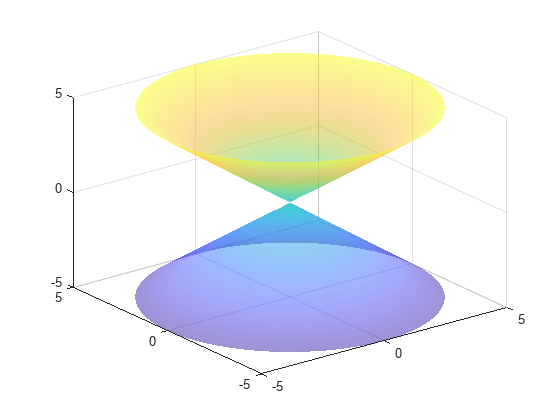
Plot an implicit surface and assign the implicit surface object to the variable fs.
f = @(x,y,z) 1./x.^2 - 1./y.^2 + 1./z.^2; fs = fimplicit3(f)
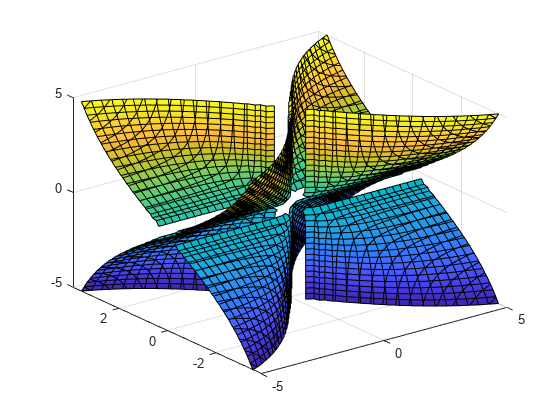
fs =
ImplicitFunctionSurface with properties:
Function: @(x,y,z)1./x.^2-1./y.^2+1./z.^2
EdgeColor: [0 0 0]
LineStyle: '-'
FaceColor: 'interp'
Show all properties
Use fs to access and modify properties of the implicit surface after it is created. For example, show only the positive x values by setting the XRange property to [0 5]. Remove the lines by setting the EdgeColor property to 'none'. Add transparency by setting the FaceAlpha property to 0.8.
fs.XRange = [0 5];
fs.EdgeColor = 'none';
fs.FaceAlpha = 0.8;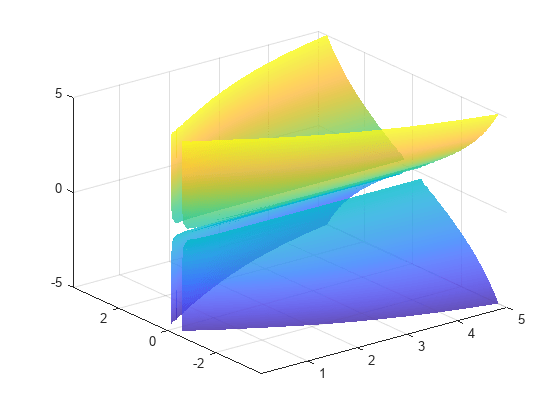
Input Arguments
3-D implicit function to plot, specified as a function handle to a named or anonymous function.
Specify a function of the form w = f(x,y,z).
The function must accept three 3-D array input arguments and return
a 3-D array output argument of the same size. Use array operators
instead of matrix operators for the best performance. For example,
use .* (times) instead of
* (mtimes).
Example: fimplicit3(@(x,y,z) x.^2 + y.^2 - z.^2)
Plotting interval for x, y,
and z, specified in one of these forms:
Two-element vector of form
[min max]— Use the same plotting interval of[min max]forx,y, andz.Six-element vector of form
[xmin xmax ymin ymax zmin zmax]— Use different plotting intervals forx,y, andz. Plot over the interval[xmin xmax]forx, over[ymin ymax]fory, and over[zmin zmax]forz.
Example: fimplicit3(f,[-2 3 -4 5 -3 3])
Line style, marker, and color, specified as a string scalar or character vector containing symbols. The symbols can appear in any order. You do not need to specify all three characteristics (line style, marker, and color). For example, if you omit the line style and specify the marker, then the plot shows only the marker and no line.
Example: "--or" is a red dashed line with circle markers.
| Line Style | Description | Resulting Line |
|---|---|---|
"-" | Solid line |
|
"--" | Dashed line |
|
":" | Dotted line |
|
"-." | Dash-dotted line |
|
| Marker | Description | Resulting Marker |
|---|---|---|
"o" | Circle |
|
"+" | Plus sign |
|
"*" | Asterisk |
|
"." | Point |
|
"x" | Cross |
|
"_" | Horizontal line |
|
"|" | Vertical line |
|
"square" | Square |
|
"diamond" | Diamond |
|
"^" | Upward-pointing triangle |
|
"v" | Downward-pointing triangle |
|
">" | Right-pointing triangle |
|
"<" | Left-pointing triangle |
|
"pentagram" | Pentagram |
|
"hexagram" | Hexagram |
|
| Color Name | Short Name | RGB Triplet | Appearance |
|---|---|---|---|
"red" | "r" | [1 0 0] |
|
"green" | "g" | [0 1 0] |
|
"blue" | "b" | [0 0 1] |
|
"cyan"
| "c" | [0 1 1] |
|
"magenta" | "m" | [1 0 1] |
|
"yellow" | "y" | [1 1 0] |
|
"black" | "k" | [0 0 0] |
|
"white" | "w" | [1 1 1] |
|
Axes object. If you do not specify the axes, then fimplicit3 uses
the current axes.
Name-Value Arguments
Specify optional pairs of arguments as
Name1=Value1,...,NameN=ValueN, where Name is
the argument name and Value is the corresponding value.
Name-value arguments must appear after other arguments, but the order of the
pairs does not matter.
Before R2021a, use commas to separate each name and value, and enclose
Name in quotes.
Example: fimplicit3(f,'MeshDensity',50,'FaceAlpha',0.5) specifies
the number of evaluation points and a transparency value.
The ImplicitFunctionSurface properties listed
here are only a subset. For a complete list, see ImplicitFunctionSurface Properties.
Number of evaluation points per direction, specified as a scalar.
Face transparency, specified as a scalar in the range [0,1].
Use uniform transparency across all of the faces. A value of 1 is
fully opaque and 0 is completely transparent. Values
between 0 and 1 are semitransparent.
Face color, specified as 'interp', an RGB triplet, a hexadecimal color
code, a color name, or a short name. The default value of 'interp'
interpolates the colors based on the ZData values.
For a custom color, specify an RGB triplet or a hexadecimal color code.
An RGB triplet is a three-element row vector whose elements specify the intensities of the red, green, and blue components of the color. The intensities must be in the range
[0,1], for example,[0.4 0.6 0.7].A hexadecimal color code is a string scalar or character vector that starts with a hash symbol (
#) followed by three or six hexadecimal digits, which can range from0toF. The values are not case sensitive. Therefore, the color codes"#FF8800","#ff8800","#F80", and"#f80"are equivalent.
Alternatively, you can specify some common colors by name. This table lists the named color options, the equivalent RGB triplets, and the hexadecimal color codes.
| Color Name | Short Name | RGB Triplet | Hexadecimal Color Code | Appearance |
|---|---|---|---|---|
"red" | "r" | [1 0 0] | "#FF0000" |
|
"green" | "g" | [0 1 0] | "#00FF00" |
|
"blue" | "b" | [0 0 1] | "#0000FF" |
|
"cyan"
| "c" | [0 1 1] | "#00FFFF" |
|
"magenta" | "m" | [1 0 1] | "#FF00FF" |
|
"yellow" | "y" | [1 1 0] | "#FFFF00" |
|
"black" | "k" | [0 0 0] | "#000000" |
|
"white" | "w" | [1 1 1] | "#FFFFFF" |
|
"none" | Not applicable | Not applicable | Not applicable | No color |
This table lists the default color palettes for plots in the light and dark themes.
| Palette | Palette Colors |
|---|---|
Before R2025a: Most plots use these colors by default. |
|
|
|
You can get the RGB triplets and hexadecimal color codes for these palettes using the orderedcolors and rgb2hex functions. For example, get the RGB triplets for the "gem" palette and convert them to hexadecimal color codes.
RGB = orderedcolors("gem");
H = rgb2hex(RGB);Before R2023b: Get the RGB triplets using RGB =
get(groot,"FactoryAxesColorOrder").
Before R2024a: Get the hexadecimal color codes using H =
compose("#%02X%02X%02X",round(RGB*255)).
Line color, specified as 'interp', an RGB triplet, a hexadecimal color
code, a color name, or a short name. The default RGB triplet value of [0 0
0] corresponds to black. The 'interp' value colors the
edges based on the ZData values.
For a custom color, specify an RGB triplet or a hexadecimal color code.
An RGB triplet is a three-element row vector whose elements specify the intensities of the red, green, and blue components of the color. The intensities must be in the range
[0,1], for example,[0.4 0.6 0.7].A hexadecimal color code is a string scalar or character vector that starts with a hash symbol (
#) followed by three or six hexadecimal digits, which can range from0toF. The values are not case sensitive. Therefore, the color codes"#FF8800","#ff8800","#F80", and"#f80"are equivalent.
Alternatively, you can specify some common colors by name. This table lists the named color options, the equivalent RGB triplets, and the hexadecimal color codes.
| Color Name | Short Name | RGB Triplet | Hexadecimal Color Code | Appearance |
|---|---|---|---|---|
"red" | "r" | [1 0 0] | "#FF0000" |
|
"green" | "g" | [0 1 0] | "#00FF00" |
|
"blue" | "b" | [0 0 1] | "#0000FF" |
|
"cyan"
| "c" | [0 1 1] | "#00FFFF" |
|
"magenta" | "m" | [1 0 1] | "#FF00FF" |
|
"yellow" | "y" | [1 1 0] | "#FFFF00" |
|
"black" | "k" | [0 0 0] | "#000000" |
|
"white" | "w" | [1 1 1] | "#FFFFFF" |
|
"none" | Not applicable | Not applicable | Not applicable | No color |
This table lists the default color palettes for plots in the light and dark themes.
| Palette | Palette Colors |
|---|---|
Before R2025a: Most plots use these colors by default. |
|
|
|
You can get the RGB triplets and hexadecimal color codes for these palettes using the orderedcolors and rgb2hex functions. For example, get the RGB triplets for the "gem" palette and convert them to hexadecimal color codes.
RGB = orderedcolors("gem");
H = rgb2hex(RGB);Before R2023b: Get the RGB triplets using RGB =
get(groot,"FactoryAxesColorOrder").
Before R2024a: Get the hexadecimal color codes using H =
compose("#%02X%02X%02X",round(RGB*255)).
Line style, specified as one of the options listed in this table.
| Line Style | Description | Resulting Line |
|---|---|---|
"-" | Solid line |
|
"--" | Dashed line |
|
":" | Dotted line |
|
"-." | Dash-dotted line |
|
"none" | No line | No line |
Line width, specified as a positive value in points, where 1 point = 1/72 of an inch. If the line has markers, then the line width also affects the marker edges.
The line width cannot be thinner than the width of a pixel. If you set the line width to a value that is less than the width of a pixel on your system, the line displays as one pixel wide.
Tips
Use element-wise operators for the best performance and to avoid a warning message. For example, use
x.*yinstead ofx*y. For more information, see Array vs. Matrix Operations.When you zoom in on the chart,
fimplicit3recalculates the data, which can reveal hidden details.
Version History
Introduced in R2016b
MATLAB Command
You clicked a link that corresponds to this MATLAB command:
Run the command by entering it in the MATLAB Command Window. Web browsers do not support MATLAB commands.
Select a Web Site
Choose a web site to get translated content where available and see local events and offers. Based on your location, we recommend that you select: .
You can also select a web site from the following list
How to Get Best Site Performance
Select the China site (in Chinese or English) for best site performance. Other MathWorks country sites are not optimized for visits from your location.
Americas
- América Latina (Español)
- Canada (English)
- United States (English)
Europe
- Belgium (English)
- Denmark (English)
- Deutschland (Deutsch)
- España (Español)
- Finland (English)
- France (Français)
- Ireland (English)
- Italia (Italiano)
- Luxembourg (English)
- Netherlands (English)
- Norway (English)
- Österreich (Deutsch)
- Portugal (English)
- Sweden (English)
- Switzerland
- United Kingdom (English)