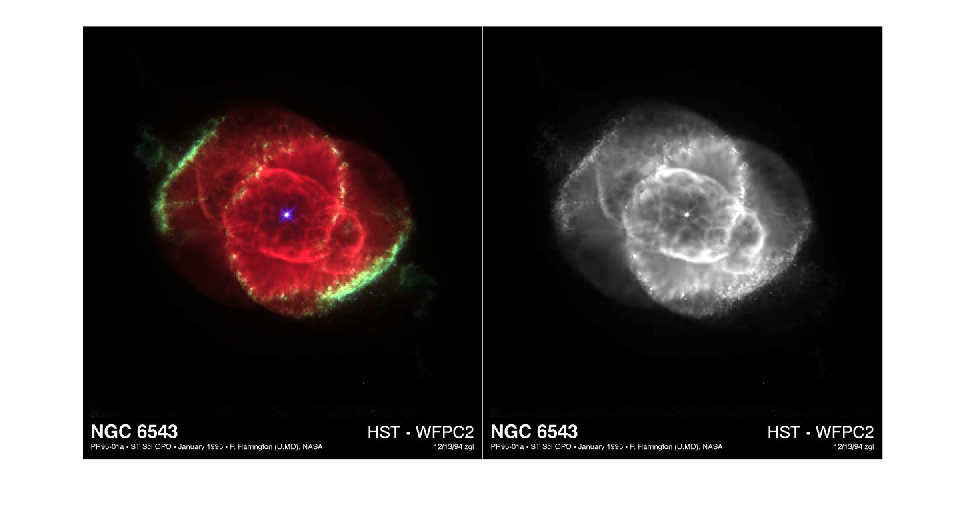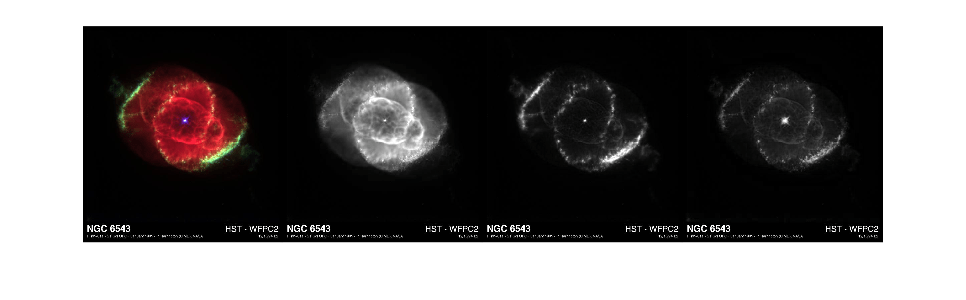fitswrite
Write image to FITS file
Description
fitswrite(
creates a file with additional options using one or more name-value arguments. For example,
imagedata,filename,Name=Value)Compression="rice" specifies the Rice compression algorithm.
Examples
Input Arguments
Name-Value Arguments
Tips
MATLAB writes raw FITS image data in the order given, but some software packages for reading and writing FITS image data assume that the image data is stored in an order in which the bottom row of the image is first. Consequently, FITS image data written by MATLAB may appear flipped in the up-down direction (that is, about a horizontal axis) when displayed using other software packages. To flip an image in MATLAB, you can use the
flipudfunction on the image data before writing the image withfitswrite.
Version History
Introduced in R2012a