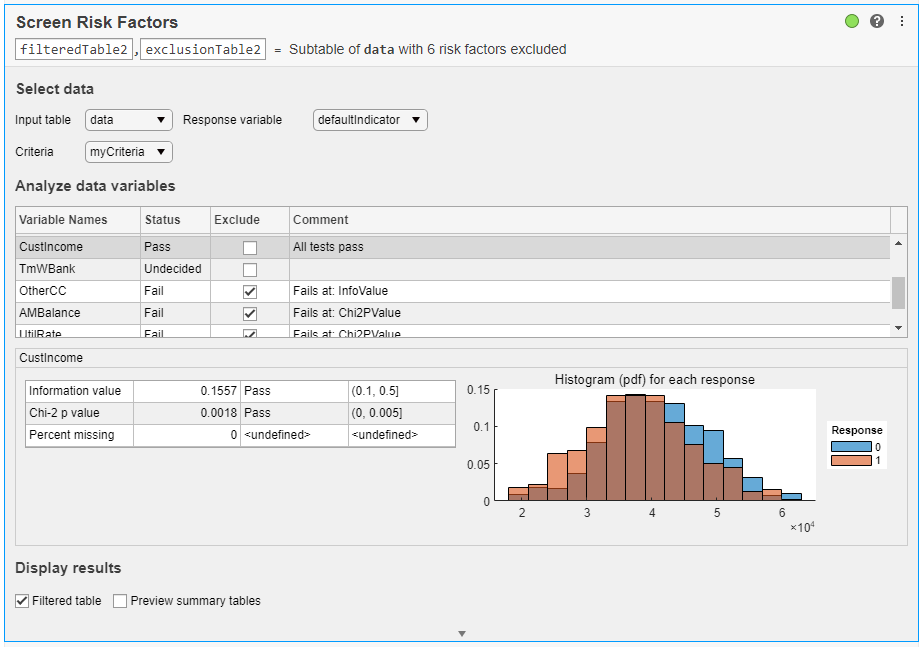Screen Risk Factors
Description
Use the Modelscape™ Screen Risk Factors task to automatically remove risk factors from a data table based on their predictive power relative to a binary response variable. Feature selection is an important step in the development of a statistical model. Input data can have hundreds or thousands of variables, and discarding some variables often improves model interpretability, training times, and other important attributes. The task automatically generates MATLAB® code for your live script. This task requires the Modelscape for MATLAB support package.
Using this task, you can:
Inspect summary statistics and histograms for variables in a data table.
Use customizable screening criteria to analyze the predictive power of variables.
Remove variables from a data table and record the corresponding reason for exclusion.
Record reasons for including variables in a data table.
Export the resulting subtables to MATLAB desktop.
For general information about Live Editor tasks, see Add Interactive Tasks to a Live Script.
Open the Task
To add the Threshold Predictors task to a live script in the MATLAB Editor:
On the Live Editor tab, select Task > Screen Risk Factors.
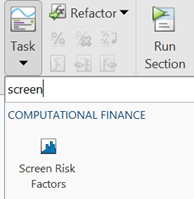
In a code block in the script, type a relevant keyword, such as
screen. SelectScreen Risk Factorsfrom the suggested command completions.
Parameters
Version History
Introduced in R2021b