padv.pipeline.GitLabOptions
Options for generating pipeline files for GitLab CI
Description
Use the padv.pipeline.GitLabOptions object to specify options for
generating GitLab® pipeline files. To generate pipeline files, pass the object to the
padv.pipeline.generatePipeline function.
Creation
Syntax
Description
options = padv.pipeline.GitLabOptions(GeneratorVersion=version)
Use
GeneratorVersion=1if you need to maintain compatibility with existing pipelines.Use
GeneratorVersion=2for new pipelines or when upgrading your pipeline setup.
options = padv.pipeline.GitLabOptions(___,PropertyName=Value)
Some properties are available in Both Versions, while other properties are specific to Version 1 Only or Version 2 Only.
Input Arguments
Pipeline generator version, specified as either:
1— Pipeline Generator Version 1 provides compatibility with the original pipeline generator functionality. UseGeneratorVersion=1if you need to maintain compatibility with existing pipelines. For more information, see Integrate Process into GitLab.2— Pipeline Generator Version 2 contains several improvements to pipeline file propagation, generated pipeline file size, and integration with artifact management systems. UseGeneratorVersion=2for new pipelines or when upgrading your pipeline setup. For more information, see Process Integration and Artifact Management for GitLab.
Properties
Both Versions
GitLab CI/CD tags, specified as a string or string array. Use this property to
specify the tags that appear next to the tags keyword in a generated
GitLab pipeline configuration file.
The GitLab CI/CD tags select a GitLab Runner for a job. The property Tags specifies which
CI/CD tags appear next to the tags keyword in a generated pipeline
configuration file.
For more information, see the tags keyword in the GitLab CI/CD YAML syntax reference.
Example: options =
padv.pipeline.GitLabOptions(Tags="high_memory")
Data Types: string
Command to start MATLAB program, specified as a string.
If you use a custom command to launch MATLAB on your machine, make sure to set this property. The default value of this
property is "matlab", which assumes MATLAB is available in the PATH environment variable for your
system and runs the default MATLAB executable.
Example: "C:\Program
Files\MATLAB\R2024b\bin\matlab.exe"
Data Types: string
Command-line startup options for MATLAB, specified as a string.
Use this property to specify the command-line startup options that the pipeline uses
when starting the MATLAB program. This property defines the command-line startup options that
appear next to the -batch option and
MatlabLaunchCmd value in the"script" section
of the generated pipeline file. The pipeline starts MATLAB with the specified startup options. By default, the support package
launches MATLAB using the -batch option. If you need to run MATLAB without the -batch option, specify the property
AddBatchStartupOption as false.
Some MATLAB code, including some built-in tasks, can only run successfully if a display is available for your machine. For more information, see Set Up Virtual Display Machines Without Displays.
Example: padv.pipeline.GitLabOptions(MatlabStartupOptions = "-nodesktop
-logfile mylogfile.log")
Data Types: string
Specify whether to open MATLAB using -batch startup option, specified as a numeric or
logical 0 (false) or 1
(true).
By default, the support package launches MATLAB in CI using the -batch startup option.
If you need to launch MATLAB with options that are not compatible with -batch,
specify AddBatchStartupOption as false.
Example: padv.pipeline.GitLabOptions(AddBatchStartupOption =
false)
Data Types: logical
Checkout Git submodules at the beginning of each pipeline stage, specified as either:
"false""true""recursive"
Data Types: string
Number of stages and grouping of tasks in CI pipeline, specified as either:
padv.pipeline.Architecture.SingleStage— The pipeline has a single stage, named Runprocess, that runs each of the tasks in the process.
padv.pipeline.Architecture.SerialStages— The pipeline has one stage for each task iteration in the process.
padv.pipeline.Architecture.SerialStagesGroupPerTask— The pipeline has one stage for each task in the process.
padv.pipeline.Architecture.IndependentModelPipelines— The pipeline contains parallel, downstream pipelines for each model. Each downstream pipeline independently runs the tasks associated with that model. To make sure the jobs run in parallel, make sure that you either have multiple build agents available or configure your build agent to run parallel jobs.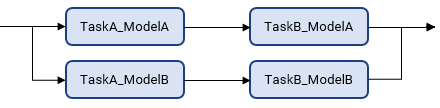
Example: padv.pipeline.GitLabOptions(PipelineArchitecture =
padv.pipeline.Architecture.SerialStages)
Options for runprocess command, specified as a
padv.pipeline.RunProcessOptions object.
The padv.pipeline.RunProcessOptions object has properties for the name-value
arguments in the runprocess
function, except for the arguments Tasks,
Process, Subprocesses, and
FilterArtifact.
For example, to have the pipeline generator use a command like
runprocess(DryRun = true) in GitLab, you can create a padv.pipeline.RunProcessOptions object,
specify the property values, and pass the object to
padv.pipeline.GitLabOptions:
rpo = padv.pipeline.RunProcessOptions; rpo.DryRun = true; glo = padv.pipeline.GitLabOptions(RunprocessCommandOptions = rpo);
Note
The GenerateJUnitForProcess property in
padv.pipeline.RunProcessOptions is set to
false by default. Previously, in
padv.pipeline.GitLabOptions, this property was
true by default. The
GenerateJUnitForProcess property in
padv.pipeline.GitLabOptions will be removed in a future release.
Make sure to specify the GenerateJUnitForProcess property in
padv.pipeline.RunProcessOptions to the value that you want the
pipeline to use.
Example: padv.pipeline.GitLabOptions(RunprocessCommandOptions =
padv.pipeline.RunProcessOptions)
Stop running pipeline after stage fails, specified as either:
1(true) — Stop the pipeline immediately when any stage fails.0(false) — Allow the pipeline to continue running subsequent stages, even if a previous stage fails.
If you use the built-in tasks
padv.builtin.task.RunTestsPerModel or
padv.builtin.task.RunTestsPerTestCase to run tests, keep
StopOnStageFailure set to false. This prevents
the pipeline from skipping the padv.builtin.task.MergeTestResults task if
a test stage fails.
Data Types: logical
File name of generated GitLab pipeline file, specified as a string.
By default, the generated pipeline generates into the subfolder derived > pipeline, relative to the project root. To change where the pipeline file
generates, specify GeneratedPipelineDirectory.
Example: padv.pipeline.GitLabOptions(GeneratedYMLFileName =
"padv_generated_pipeline_file")
Data Types: string
Location where the generated pipeline file generates, specified as a string.
This property defines the directory where the generated pipeline file generates.
By default, the generated pipeline file is named
"simulink_pipeline.yml". To change the name of the generated
pipeline file, specify the GeneratedYMLFileName property.
Example: padv.pipeline.GitLabOptions(GeneratedPipelineDirectory =
fullfile("derived","pipeline","test"))
Data Types: string
When to collect build artifacts, specified as:
"never",0, orfalse— Never collect artifacts"on_success"— Only collect artifacts when the pipeline succeeds"on_failure"— Only collect artifacts when the pipeline fails"always",1, ortrue— Always collect artifacts
If the pipeline collects artifacts, the child pipeline contains a job,
Collect_Artifacts, that compresses the build artifacts into a ZIP
file and attaches the file to the job.
This property creates an "artifacts" section in the generated
pipeline file. For more information, see the artifacts keyword in the
GitLab CI/CD YAML syntax reference.
Example: padv.pipeline.GitLabOptions(EnableArtifactCollection="on_failure")
Data Types: logical | string
Name of ZIP file for job artifacts, specified as a string.
This property specifies the file name that appears next to the
name keyword in the generated pipeline file. For more information,
see artifacts:name in the GitLab CI/CD YAML syntax reference.
Example: padv.pipeline.GitLabOptions(ArtifactZipFileName =
"my_job_artifacts.zip")
Data Types: string
Generate Process Advisor build report, specified as a numeric or logical
1 (true) or 0
(false).
Example: padv.pipeline.GitLabOptions(GenerateReport =
false)
Data Types: logical
File format for the generated report, specified as one of these values:
"pdf"— PDF file"html"— HTML report, packaged as a zipped file that contains the HTML file, images, style sheet, and JavaScript® files of the report"html-file"— HTML report, consisting of a single HTML file that contains the text, style sheets, JavaScript, and base64-encoded images of the report"docx"— Microsoft® Word document
Example: padv.pipeline.GitLabOptions(ReportFormat =
"html-file")
Name and path of generated report, specified as a string array.
By default, the report path uses a relative path to the project root and the
pipeline generator generates a report
ProcessAdvisorReport.pdf.
As a recommended practice, set the ReportPath to a sub-folder
within the project root. CI pipelines cannot archive files located in the project root
itself.
Example: padv.pipeline.GitLabOptions(ReportPath =
"myReport")
Data Types: string
Enable integration with OpenTelemetry to view detailed pipeline timing and execution
data, specified as a numeric or logical true (1)
or false (0).
Before you enable the OpenTelemetry integration, you must install the OpenTelemetry-MATLAB package and set up OpenTelemetry, as shown in Collect Detailed Execution Data with OpenTelemetry Integration.
Data Types: logical
Version 1 Only
How long GitLab stores job artifacts before the artifacts expire, specified as a string.
For Pipeline Generator Version 1, generated
pipelines use this property to determine how long GitLab stores job artifacts before the artifacts expire and GitLab deletes the artifacts. This property specifies the expiry time that
appears next to the expire_in keyword in the generated pipeline file.
For a list of valid possible inputs, see artifacts:expire_in in the
GitLab CI/CD YAML syntax reference.
Pipeline Generator Version 2 ignores this property.
Example: padv.pipeline.GitLabOptions(ArtifactsExpireIn = "60
days")
Data Types: string
The pipeline generator does not use this property.
Enable pipeline caching to support incremental builds in CI, specified as a numeric
or logical 0 (false) or 1
(true).
For Pipeline Generator Version 1, generated
pipelines use caching by default to help the
performance of incremental builds in CI.
However, if a generated pipeline has persistent conflicts and generates errors when
merging artifact information from parallel jobs, you can disable pipeline caching by
specifying EnablePipelineCaching as 0
(false). Disabling pipeline caching increases build times, but can
help avoid merge conflicts.
Pipeline Generator Version 2 ignores this property.
Data Types: logical
Version 2 Only
Path to root folder of support packages on build agent, specified as a string.
You can find this location by using the function matlabshared.supportpkg.getSupportPackageRoot on the build agent.
Note
If you specify this property, you must also specify the variable
MW_SUPPORT_PACKAGE_ROOT in your CI system.
Pipeline Generator Version 1 does not support this property.
Example: "C:\\ProgramData\\MATLAB\\SupportPackages\\R2025a\\bin"
Data Types: string
Relative path from repository root to project root folder, specified as a string.
If your project root folder is at the repository root, leave
RelativeProjectPath as an empty string
"".
If your project is located in a subfolder, set
RelativeProjectPath to the subfolder path relative to the
repository root. The value of RelativeProjectPath must be the
portion of the project path after the repository root and must be a valid sub-path
within the full path to the project root folder. The path must end with the file
separator /.
For example:
| Situation | Project Root Folder | Valid RelativeProjectPath |
|---|---|---|
| Project in repository repo | "/home/user/repo-root/" | "" |
| Project in subfolder | "/home/user/repo-root/src/myproject/" | "src/myproject/" |
Note
If you specify this property, you must also specify the variable
MW_RELATIVE_PROJECT_PATH in your CI system. The path must end
with the file separator /.
Pipeline Generator Version 1 does not support this property.
Example: "src/myproject/"
Example: "subfolder/src/myproject/"
Data Types: string
Name of remote build cache directory, specified as a string.
The pipeline generator uses the directory to store pipeline artifact caches on the
remote build cache service. The artifacts and sub-folders are inside a root folder. You
can specify the name of the root folder by using the
RemoteBuildCacheName property.
For example, inside your artifact storage location, the pipeline generator can generate a folder structure such as:
<RemoteBuildCacheName>/
└── branchName/
└── folderForEachRunId/
└── folderForEachTaskIteration/
├── Project/
├── PA_Results/
├── derived/
│ └── artifacts.dmr
├── ir_dag.json
├── simulink_pipeline
└── __lastSuccessfulRunId__As a best practice, use a unique name for each pipeline and project to avoid conflicts between different pipelines.
Example: "GitLab MATLAB Pipeline"
Data Types: string
Artifact storage approach, specified as one of the values in this table. The artifact service mode determines how the pipeline stores and retrieves artifact caches. Depending on which approach you choose, you must also specify the additional properties and credentials in the Requirements column.
| Value | Description | Requirements |
|---|---|---|
"network" | Store artifacts on a network drive | Set the |
"jfrog" | Store artifacts in a JFrog Artifactory repository | Set both the In your
CI system, save your JFrog API token as a secret with the ID
|
"s3" | Store artifacts in an Amazon S3™ bucket | Set both the In
your CI system, save your Amazon S3 access key as a secret with the ID
|
"azure_blob" | Store artifacts in an Azure® Blob Storage container | Set the In your CI system, save your Azure storage account connection string as a secret with the ID
|
Pipeline Generator Version 1 does not support this property.
Path to network storage location for storing artifacts when
ArtifactServiceMode is "network", specified as
a string.
Specify the path to a shared network location that all agents running the pipeline can access.
Pipeline Generator Version 1 does not support this property.
Example: "/artifactManagement/cacheStorage"
Data Types: string
URL of JFrog Artifactory server for storing artifacts when
ArtifactServiceMode is "jfrog", specified as a
string.
Pipeline Generator Version 1 does not support this property.
Example: "http://localhost:8082/artifactory"
Data Types: string
Name of JFrog Artifactory repository for storing artifacts when
ArtifactServiceMode is "jfrog", specified as a
string.
Pipeline Generator Version 1 does not support this property.
Example: "example-repo-local"
Data Types: string
Name of the Amazon S3 bucket for storing artifacts when ArtifactServiceMode
is "s3", specified as a string.
Pipeline Generator Version 1 does not support this property.
Example: "my-artifacts-bucket"
Data Types: string
AWS access key ID for storing artifacts in an Amazon S3 bucket when ArtifactServiceMode is
"s3", specified as a string.
Pipeline Generator Version 1 does not support this property.
Example: "AKIAIOSFODNN7EXAMPLE"
Data Types: string
Name of Azure Blob Storage container for storing artifacts when
ArtifactServiceMode is "azure_blob", specified
as a string.
You can only specify a single container name, not multiple container names.
Pipeline Generator Version 1 does not support this property.
Example: "mycontainer"
Data Types: string
Execution environment of runner, specified as either:
"default"— Runs tasks directly on the host machine without containerization."container"— Runs tasks inside a containerized environment, such as a Docker® container. Specify the container by using theImageTagproperty.
Pipeline Generator Version 1 does not support this property.
Full name of the container image that the generated pipeline uses when
RunnerType is "container", specified as a
string.
The image must be an OCI-compliant image, such as a Docker image.
Pipeline Generator Version 1 does not support this property.
Example: "mycompany/pipeline-runner:latest"
Data Types: string
Branches to check for cached build artifacts, specified as a string.
To support incremental builds, the pipeline generator attempts
to restore the cache from the last successful run on the same branch. If no cache is available,
the pipeline checks for cached build artifacts on the branches that you specify. By default, the
fallback branch is main, but you can specify multiple fallback branches and
the pipeline checks each one in order. If the pipeline generator does not find a cache on the
specified branches, the pipeline runs a full build, executing each task in the process without
skipping tasks. For more information, see How Pipeline Generation Works.
Pipeline Generator Version 1 does not support this property.
Example: ["develop"]
Example: ["main","develop"]
Data Types: string
Examples
This example code shows how to generate a GitLab pipeline file in MATLAB using Pipeline Generator Version 1. However, typically, you configure your options object and call the pipeline generator from inside a GitLab CI pipeline file. For a complete example, see Integrate Process into GitLab.
Note
Pipeline Generator Version 1 is provided for compatibility with the original pipeline generator functionality. Pipeline Generator Version 2 is recommended for enhanced file propagation and artifact management, but requires you to update your setup and workflow.
Load a project. For this example, you can load a Process Advisor example project.
processAdvisorExampleStart
Represent your pipeline generator options by creating a
padv.pipeline.GitLabOptions object for pipeline generator version
1.
op = padv.pipeline.GitLabOptions(GeneratorVersion=1);
Specify the tag for your GitLab Runner.
op.Tags = "my_gitlab_runner";Generate a pipeline file.
padv.pipeline.generatePipeline(op)
simulink_pipeline.yml, for the
current project, process model, and pipeline generator options.This example code shows how to configure and generate a GitLab pipeline file using Pipeline Generator Version 2 and network artifact storage. For the complete example, see Process Integration and Artifact Management for GitLab.
Inside your generate_gitlab_pipeline.m file, you can use a shared
network location for your artifacts by specifying the
NetworkStoragePath property. For this example, suppose you have a
shared network location
/artifactManagement/cacheStorage.
% Copyright 2025 The MathWorks, Inc. function generate_gitlab_pipeline() workspace = string(getenv('CI_PROJECT_DIR')); supportPackageRoot = string(getenv('MW_SUPPORT_PACKAGE_ROOT')); relativeProjectPath = string(getenv('MW_RELATIVE_PROJECT_PATH')); remoteBuildCacheName = string(getenv('MW_REMOTE_BUILD_CACHE_NAME')); pipelineGenDirectory = string(getenv('MW_PIPELINE_GEN_DIRECTORY')); cp = openProject(strcat(workspace,filesep,string(relativeProjectPath))); op = padv.pipeline.GitLabOptions; op.Tags = "my_gitlab_runner"; op.PipelineArchitecture = "SerialStagesGroupPerTask"; op.GeneratorVersion = 2; op.SupportPackageRoot = supportPackageRoot; op.GeneratedPipelineDirectory = pipelineGenDirectory; op.StopOnStageFailure = true; op.RunprocessCommandOptions.GenerateJUnitForProcess = true; op.ReportPath = "$PROJECTROOT$/PA_Results/Report/ProcessAdvisorReport"; op.RelativeProjectPath = relativeProjectPath; op.RemoteBuildCacheName = remoteBuildCacheName; op.ArtifactServiceMode = "network"; op.NetworkStoragePath = "/artifactManagement/cacheStorage"; padv.pipeline.generatePipeline(op, "CIPipeline"); end
"my_gitlab_runner".This example code shows how to configure and generate a GitLab pipeline file using Pipeline Generator Version 2 and JFrog Artifactory. For the complete example, see Process Integration and Artifact Management for GitLab.
Inside your generate_gitlab_pipeline.m file, you can use a JFrog
Artifactory repository for your artifacts by specifying the
ArtifactServiceMode property as "jfrog" and
specifying the properties ArtifactoryUrl and
ArtifactoryRepoName.
% Copyright 2025 The MathWorks, Inc. function generate_gitlab_pipeline() workspace = string(getenv('CI_PROJECT_DIR')); supportPackageRoot = string(getenv('MW_SUPPORT_PACKAGE_ROOT')); relativeProjectPath = string(getenv('MW_RELATIVE_PROJECT_PATH')); remoteBuildCacheName = string(getenv('MW_REMOTE_BUILD_CACHE_NAME')); pipelineGenDirectory = string(getenv('MW_PIPELINE_GEN_DIRECTORY')); cp = openProject(strcat(workspace,filesep,string(relativeProjectPath))); op = padv.pipeline.GitLabOptions; op.Tags = "my_gitlab_runner"; op.PipelineArchitecture = "SerialStagesGroupPerTask"; op.GeneratorVersion = 2; op.SupportPackageRoot = supportPackageRoot; op.GeneratedPipelineDirectory = pipelineGenDirectory; op.StopOnStageFailure = true; op.RunprocessCommandOptions.GenerateJUnitForProcess = true; op.ReportPath = "$PROJECTROOT$/PA_Results/Report/ProcessAdvisorReport"; op.RelativeProjectPath = relativeProjectPath; op.RemoteBuildCacheName = remoteBuildCacheName; op.ArtifactServiceMode = "jfrog"; op.ArtifactoryUrl = "http://localhost:8082/artifactory"; op.ArtifactoryRepoName = "example-repo-local"; padv.pipeline.generatePipeline(op, "CIPipeline"); end
"my_gitlab_runner".This example code shows how to configure and generate a GitLab pipeline file using Pipeline Generator Version 2 and Amazon S3 storage. For the complete example, see Process Integration and Artifact Management for GitLab.
Inside your generate_gitlab_pipeline.m file, you can use
Amazon S3 storage for your artifacts by specifying the
ArtifactServiceMode property as "s3" and
specifying the properties S3BucketName and
S3AwsAccessKeyID.
% Copyright 2025 The MathWorks, Inc. function generate_gitlab_pipeline() workspace = string(getenv('CI_PROJECT_DIR')); supportPackageRoot = string(getenv('MW_SUPPORT_PACKAGE_ROOT')); relativeProjectPath = string(getenv('MW_RELATIVE_PROJECT_PATH')); remoteBuildCacheName = string(getenv('MW_REMOTE_BUILD_CACHE_NAME')); pipelineGenDirectory = string(getenv('MW_PIPELINE_GEN_DIRECTORY')); cp = openProject(strcat(workspace,filesep,string(relativeProjectPath))); op = padv.pipeline.GitLabOptions; op.Tags = "my_gitlab_runner"; op.PipelineArchitecture = "SerialStagesGroupPerTask"; op.GeneratorVersion = 2; op.SupportPackageRoot = supportPackageRoot; op.GeneratedPipelineDirectory = pipelineGenDirectory; op.StopOnStageFailure = true; op.RunprocessCommandOptions.GenerateJUnitForProcess = true; op.ReportPath = "$PROJECTROOT$/PA_Results/Report/ProcessAdvisorReport"; op.RelativeProjectPath = relativeProjectPath; op.RemoteBuildCacheName = remoteBuildCacheName; op.ArtifactServiceMode = "s3"; op.S3BucketName = "my-artifacts-bucket"; op.S3AwsAccessKeyID = "AKIAIOSFODNN7EXAMPLE"; padv.pipeline.generatePipeline(op, "CIPipeline"); end
"my_gitlab_runner".This example code shows how to configure and generate a GitLab pipeline file using Pipeline Generator Version 2 and Azure Blob Storage. For the complete example, see Process Integration and Artifact Management for GitLab.
Inside your generate_gitlab_pipeline.m file, you can use
Azure Blob Storage for your artifacts by specifying the
ArtifactServiceMode property as "azure_blob"
and specifying the property
AzContainerName.
% Copyright 2025 The MathWorks, Inc. function generate_gitlab_pipeline() workspace = string(getenv('CI_PROJECT_DIR')); supportPackageRoot = string(getenv('MW_SUPPORT_PACKAGE_ROOT')); relativeProjectPath = string(getenv('MW_RELATIVE_PROJECT_PATH')); remoteBuildCacheName = string(getenv('MW_REMOTE_BUILD_CACHE_NAME')); pipelineGenDirectory = string(getenv('MW_PIPELINE_GEN_DIRECTORY')); cp = openProject(strcat(workspace,filesep,string(relativeProjectPath))); op = padv.pipeline.GitLabOptions; op.Tags = "my_gitlab_runner"; op.PipelineArchitecture = "SerialStagesGroupPerTask"; op.GeneratorVersion = 2; op.SupportPackageRoot = supportPackageRoot; op.GeneratedPipelineDirectory = pipelineGenDirectory; op.StopOnStageFailure = true; op.RunprocessCommandOptions.GenerateJUnitForProcess = true; op.ReportPath = "$PROJECTROOT$/PA_Results/Report/ProcessAdvisorReport"; op.RelativeProjectPath = relativeProjectPath; op.RemoteBuildCacheName = remoteBuildCacheName; op.ArtifactServiceMode = "azure_blob"; op.AzContainerName = "mycontainer"; padv.pipeline.generatePipeline(op, "CIPipeline"); end
"my_gitlab_runner".Version History
Starting in October 2025, the CI Support Package for Simulink® supports version 2 pipeline generation for GitLab. Pipeline Generator Version 2 includes enhanced features like external artifact management and container image selection.
To upgrade to version 2, see Process Integration and Artifact Management for GitLab. Otherwise, specify the
GeneratorVersion property as 1 to keep the
original pipeline generator functionality.
The property GenerateJUnitForProcess will be removed in a future
release.
To control how generated pipelines invoke the runprocess function,
use the RunprocessCommandOptions property instead.
| Functionality | Use This Instead |
|---|---|
op = padv.pipeline.GitLabOptions(GenerateJUnitForProcess=false) |
rpo = padv.pipeline.RunProcessOptions; rpo.GenerateJUnitForProcess = false; op = padv.pipeline.GitLabOptions(RunprocessCommandOptions=rpo) |
MATLAB Command
You clicked a link that corresponds to this MATLAB command:
Run the command by entering it in the MATLAB Command Window. Web browsers do not support MATLAB commands.
Select a Web Site
Choose a web site to get translated content where available and see local events and offers. Based on your location, we recommend that you select: .
You can also select a web site from the following list
How to Get Best Site Performance
Select the China site (in Chinese or English) for best site performance. Other MathWorks country sites are not optimized for visits from your location.
Americas
- América Latina (Español)
- Canada (English)
- United States (English)
Europe
- Belgium (English)
- Denmark (English)
- Deutschland (Deutsch)
- España (Español)
- Finland (English)
- France (Français)
- Ireland (English)
- Italia (Italiano)
- Luxembourg (English)
- Netherlands (English)
- Norway (English)
- Österreich (Deutsch)
- Portugal (English)
- Sweden (English)
- Switzerland
- United Kingdom (English)