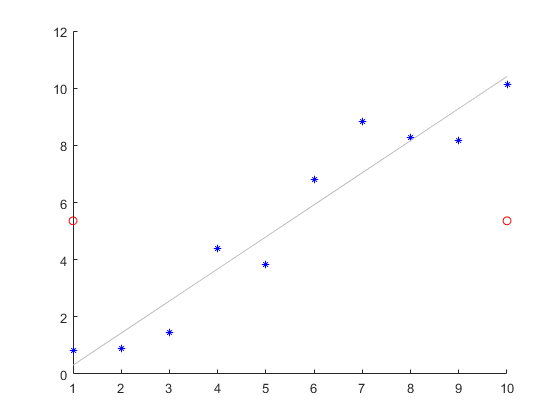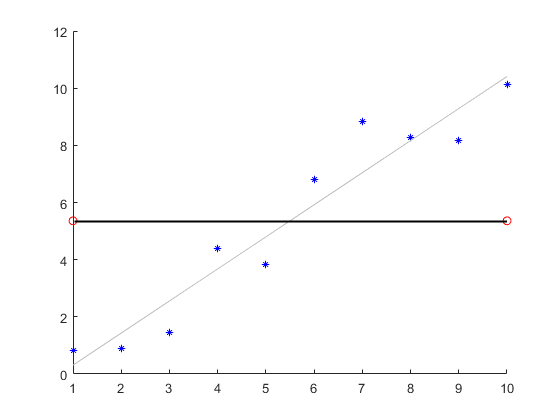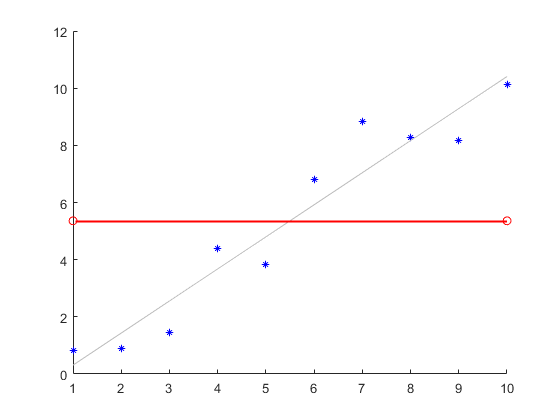gline
Add line to plot interactively
Description
gline lets you select two points interactively in the current
figure, and draws a line between the two points. When you click the first point, a line
tracks the pointer movement until you click the second point to complete the line.
gline( adds a line to the figure specified
by f)f instead of the current figure.
g = gline(___)Line object. Use g to modify the properties of the
line after you create it. For a list of properties, see Line Properties.
Examples
Input Arguments
Version History
Introduced before R2006a