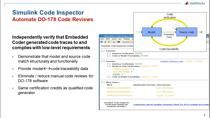Verification and Validation Workflows for Medical Device Development
Overview
Whether you are an embedded software developer or an engineer designing a medical device, software quality is critical.
Model-Based Design incorporates verification and validation into the software development workflow. As a result, the software is comprehensively tested and verified before you integrate it into a medical device. In addition, parts of the documentation required by IEC 62304 are automatically generated for regulatory compliance.
But how does Model-Based Design work in practice? And how do you get started? Join this webinar to learn the best practices for improving software quality while reducing development time and costs. We will go through the best practices for designing software for medical devices, from requirements management through design, implementation, and integration to verification and testing. You will learn how to produce higher-quality software while reducing design errors and development time.
Highlights
- Requirements management and system architecture design
- Automated unit and system level testing with test report generation
- IEC 62304 supported workflow for FDA regulatory compliance
About the Presenter
Akhilesh Mishra is a senior application engineer for the medical devices and healthcare industry at MathWorks. He specializes in signal/data processing, artificial intelligence, and GPU computing workflows. He has been with MathWorks for 4+ years. Akhilesh holds a master’s from the University of Kansas where he was the signal processing lead in a group working on radar systems for sounding the ice sheets of Greenland and Antarctica to study global sea-level rise.
Recorded: 8 Dec 2021