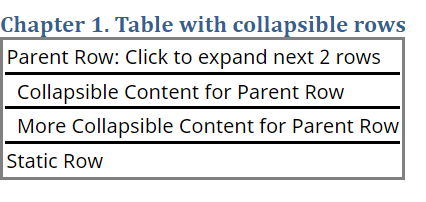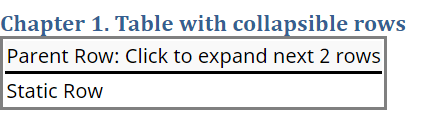mlreportgen.dom.Collapsible Class
Namespace: mlreportgen.dom
Description
Use an object of the mlreportgen.dom.Collapsible class to specify the number of table rows
to collapse in an HTML table.
The mlreportgen.dom.Collapsible class is a handle class.
Class Attributes
HandleCompatible | true |
ConstructOnLoad | true |
For information on class attributes, see Class Attributes.
Creation
Input Arguments
Properties
Examples
Version History
Introduced in R2025a