Network Coupler (Capacitor)
Libraries:
Simscape /
Utilities /
Network Couplers
Description
The Network Coupler (Capacitor) block uses a capacitor connected to an electrical reference to break a network connection. This block can be useful for breaking the return path for a DC-DC connection. However, it is not that useful for representing a typical stray capacitance to ground because the resulting time constant would be very fast, requiring unrealistic sample times. The capacitance value that you specify typically needs to be of the order of a few hundred microfarads. For more information, see Using the Derived Values to Estimate Block Parameters.
Both of the port interfaces of the Network Coupler (Capacitor) block are implemented as voltage sources. Therefore, you cannot connect this block to a voltage loop, such as a set of series-connected voltage sources and capacitors, because this would cause an Index-2 topology (for more information, see Avoiding Numerical Simulation Issues).
To facilitate working with models that contain arrays of electrical nodes or three-phase connection, the Port 1 Interface and Port 2 Interface subsystems contain custom blocks, such as Controlled Voltage Source or Current Sensor. These custom blocks are based on the equivalent Foundation library blocks but are modified to support vectorized and three-phase electrical nodes. The source files for these custom blocks are located in the following namespace:
matlabroot/toolbox/physmod/simscape/library/m/+foundation/+internal/+couplers/+electrical
where matlabroot is the MATLAB® root directory on your machine, as returned by entering
matlabroot
at the MATLAB command prompt. The namespace contains source files for voltage and current sources and sensors, as well as a resistor and an electrical reference with array and three-phase support. You can use these blocks to customize your network coupler configuration.
Working with the Block on the Model Canvas
When you add the block to your model and double-click it, the Network Coupler (Capacitor) subsystem opens.
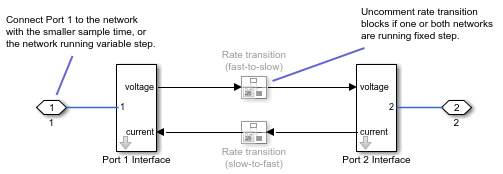
The Port 1 Interface block contains the dynamics that break the algebraic loop. Double-click this block to set all of the Network Coupler (Capacitor) subsystem parameters and view the derived values.
The rate transition blocks are, by default, commented through. Uncomment them if at least one of the coupled networks is running fixed step.
Using the Derived Values to Estimate Block Parameters
On the Analysis tab of the Port 1 Interface block dialog box, the Derived values section contains a list of recommended values that you can use when specifying block parameters. For example, use the Recommended max discrete sample time (s) derived value to verify that your Port 1 network discrete sample time (s) and Port 2 network discrete sample time (s) parameter values are within acceptable limits.
The derived values list is based on the chosen block configuration.
If both networks are running variable step, then the Analysis tab is empty, and there are no restrictions on the capacitance value you specify.
If one or both networks are running fixed step, then the Analysis tab provides assistance on selecting a suitable capacitance value, by asking you for an approximate resistance value for the connected networks. If the resistances of the two networks differ, provide the lower value. The Update button then provides a maximum recommended discrete sample time to use.