Simulink.sdi.enablePCTSupport
Control when to import data from parallel simulations into the Simulation Data Inspector
Description
Simulink.sdi.enablePCTSupport(
configures data import into the Simulation Data Inspector from parallel workers
according to the mode specified by mode)mode. You can configure the
Simulation Data Inspector to import only data from local workers, or data from local
and remote workers. You can also set the mode to manual, which allows you to
manually import runs into the Simulation Data Inspector using the Simulink.sdi.sendWorkerRunToClient function. By default, the
Simulation Data Inspector is configured for the manual import mode.
Examples
Configure Simulation Data Inspector parallel worker support to import the output automatically from both local and remote workers.
Simulink.sdi.enablePCTSupport('all')To prevent the output from Parallel Computing Toolbox™ workers from automatically importing into the Simulation Data Inspector, specify the manual support mode.
Simulink.sdi.enablePCTSupport('manual')This example shows how to use Simulink.sdi.sendWorkerRunToClient to send runs created using parallel workers manually to the Simulation Data Inspector.
Setup
This example runs several simulations of the vdp model, varying the value of the Gain block, Mu. To set up for the parallel simulation, define a vector of Mu values and configure the Simulation Data Inspector for manual Parallel Computing Toolbox™ support.
MuVals = [0.1 0.2 0.3 0.4];
Simulink.sdi.enablePCTSupport("manual");Initialize Parallel Workers
Use parpool (Parallel Computing Toolbox) to start a pool of four parallel workers. This example calls parpool inside an if statement so you only create a parallel pool if you do not already have one.
p = gcp("nocreate"); if isempty(p) parpool(4); end
Starting parallel pool (parpool) using the 'Processes' profile ... 11-Sep-2024 11:23:03: Job Queued. Waiting for parallel pool job with ID 1 to start ... Connected to parallel pool with 4 workers.
You can use spmd (Parallel Computing Toolbox) to run initialization code common to all workers. For example, load the vdp model and Simulink.sdi.markSignalForStreaming function to select signals to log to the Simulation Data Inspector. To avoid data concurrency issues when simulating with sim in parfor, create a temporary directory on each worker.
spmd load_system("vdp") Simulink.sdi.markSignalForStreaming("vdp/x1",1,"on") Simulink.sdi.markSignalForStreaming("vdp/x2",1,"on") workDir = pwd; addpath(workDir) tempDir = tempname; mkdir(tempDir) cd(tempDir) end
Run Parallel Simulations with parfor
To stream data from parallel workers to the Simulation Data Inspector, run parallel simulations using parfor (Parallel Computing Toolbox). Each worker runs a vdp simulation with a different value of Mu. The software cannot access the contents of the parfor loop, so the variable MuVal is defined in the worker's workspace, where the vdp model can see it, using assignin.
parfor (index = 1:4) assignin("base","MuVal",MuVals(index)); set_param("vdp/Mu","Gain","MuVal") sim("vdp");
Warning: Unable to open 'vdp/Scope' because you are simulating the model using parsim. Clear the 'Open at Simulation Start' parameter or simulate the model without using parsim. Warning: Unable to open 'vdp/Scope' because you are simulating the model using parsim. Clear the 'Open at Simulation Start' parameter or simulate the model without using parsim. Warning: Unable to open 'vdp/Scope' because you are simulating the model using parsim. Clear the 'Open at Simulation Start' parameter or simulate the model without using parsim. Warning: Unable to open 'vdp/Scope' because you are simulating the model using parsim. Clear the 'Open at Simulation Start' parameter or simulate the model without using parsim.
Access Data and Send Run to Client MATLAB
You can use the Simulation Data Inspector programmatic interface on the worker the same way you would in the client MATLAB®. This example creates a Simulink.sdi.Run object and attaches the value of Mu used in the simulation with the Tag property.
IDs = Simulink.sdi.getAllRunIDs;
lastIndex = length(IDs);
runID = Simulink.sdi.getRunIDByIndex(lastIndex);
parRun = Simulink.sdi.getRun(runID);
parRun.Tag = strcat("Mu = ",num2str(MuVals(index)));
Simulink.sdi.sendWorkerRunToClient
endClose Temporary Directories and View Runs in the Simulation Data Inspector
Use another spmd section to delete the temporary directories created on the workers once the simulations complete.
spmd cd(workDir) rmdir(tempDir,"s") rmpath(workDir) end
In each simulation, the Simulink.sdi.sendWorkerRunToClient function imported runs from all the workers into the Simulation Data Inspector. You can view the data and check the run properties to see the value of Mu used during simulation.
Simulink.sdi.view
Execute parallel simulations of the model slexAircraftExample with different input filter time constants and access the data in different ways using the Simulation Data Inspector programmatic interface.
Setup
Check that the Simulation Data Inspector is empty and that Parallel Computing Toolbox support is configured to import runs created on local workers automatically. Then, create a vector of filter parameter values to use in each simulation.
Simulink.sdi.clear
Simulink.sdi.enablePCTSupport("local")
Ts_vals = [0.01, 0.02, 0.05, 0.1, 0.2, 0.5, 1]; Initialize Parallel Workers
Use the gcp function to create a pool of local workers to run parallel simulations if you don't already have one. In an spmd code block, load the slexAircraftExample model and select signals to log. To avoid data concurrency issues using sim in parfor, create a temporary directory for each worker to use during simulations.
p = gcp;
Starting parallel pool (parpool) using the 'Processes' profile ... 21-Aug-2024 13:35:54: Job Queued. Waiting for parallel pool job with ID 1 to start ... 21-Aug-2024 13:36:55: Job Queued. Waiting for parallel pool job with ID 1 to start ... 21-Aug-2024 13:37:55: Job Running. Waiting for parallel pool workers to connect ... Connected to parallel pool with 6 workers.
spmd % Load system and select signals to log load_system("slexAircraftExample") Simulink.sdi.markSignalForStreaming("slexAircraftExample/Pilot", 1, "on") Simulink.sdi.markSignalForStreaming("slexAircraftExample/Aircraft Dynamics Model", 4, "on") % Create temporary directory on each worker workDir = pwd; addpath(workDir) tempDir = tempname; mkdir(tempDir) cd(tempDir) end
Run Parallel Simulations
Use parfor to run the seven simulations in parallel. Select the value for Ts for each simulation, and modify the value of Ts in the model workspace. Then, run the simulation and build an array of Simulink.sdi.WorkerRun objects to access the data with the Simulation Data Inspector. After the parfor loop, use another spmd segment to remove the temporary directories from the workers.
parfor index = 1:7 % Select value for Ts Ts_val = Ts_vals(index); % Change the filter time constant and simulate modelWorkspace = get_param("slexAircraftExample","modelworkspace"); assignin(modelWorkspace,"Ts",Ts_val) sim("slexAircraftExample"); % Create a worker run for each simulation workerRun(index) = Simulink.sdi.WorkerRun.getLatest end spmd % Remove temporary directories cd(workDir) rmdir(tempDir, "s") rmpath(workDir) end
Get Dataset Objects from Parallel Simulation Output
The getDataset function puts the data from a WorkerRun object into a Dataset object so you can easily post-process.
ds(7) = Simulink.SimulationData.Dataset; for a = 1:7 ds(a) = getDataset(workerRun(a)); end ds(1)
ans =
Simulink.SimulationData.Dataset '' with 12 elements
Name BlockPath
__________ ________________________________________
1 [1x1 State ] '' slexAircraftExample/Actuator Model
2 [1x1 Signal] alpha, rad ...rcraftExample/Aircraft Dynamics Model
3 [1x1 State ] '' ...cs Model/Pitch Channel/Integrate qdot
4 [1x1 State ] '' ...mics Model/Vertical Channel/Integrate
5 [1x1 State ] '' ...ntroller/Alpha-sensor Low-pass Filter
6 [1x1 State ] '' ...ller/Integrator/Continuous/Integrator
7 [1x1 State ] '' ...ple/Controller/Pitch Rate Lead Filter
8 [1x1 State ] '' ...aftExample/Controller/Stick Prefilter
9 [1x1 State ] '' .../Dryden Wind Gust Models/Q-gust model
10 [1x1 State ] '' .../Dryden Wind Gust Models/W-gust model
11 [1x1 Signal] Stick slexAircraftExample/Pilot
12 [1x1 Signal] alpha, rad slexAircraftExample/alpha, rad
- Use braces { } to access, modify, or add elements using index.
Get DatasetRef Objects from Parallel Simulation Output
For big data workflows, use the getDatasetRef function to reference the data associated with the WorkerRun.
for b = 1:7 datasetRef(b) = getDatasetRef(workerRun(b)); end datasetRef(1)
ans =
DatasetRef with properties:
Name: 'Run <run_index>: <model_name>'
Run: [1×1 Simulink.sdi.Run]
numElements: 12
Process Parallel Simulation Data in the Simulation Data Inspector
You can also create local Simulink.sdi.Run objects to analyze and visualize your data using the Simulation Data Inspector programmatic interface. This example shows a tag indicating the filter time constant value for each run.
for c = 1:7 Runs(c) = getLocalRun(workerRun(c)); Ts_val_str = num2str(Ts_vals(c)); desc = strcat("Ts = ", Ts_val_str); Runs(c).Description = desc; Runs(c).Name = strcat("slexAircraftExample run Ts=", Ts_val_str); end
Clean Up Worker Repositories
Clean up the files used by the workers to free up disk space for other simulations you want to run on your worker pool.
Simulink.sdi.cleanupWorkerResources
Input Arguments
Simulation Data Inspector data import mode for data logged on parallel workers, specified as one of these options:
'manual'— Do not automatically import runs created on parallel workers. You can manually import runs created on parallel workers using theSimulink.sdi.sendWorkerRunToClientfunction.'local'— Automatically import runs created on local workers.'all'— Automatically import runs created on local and remote workers.
Data Types: char | string
Alternative Functionality
You can modify the parallel computing support mode in the Simulation Data Inspector by selecting Preferences > Parallel.
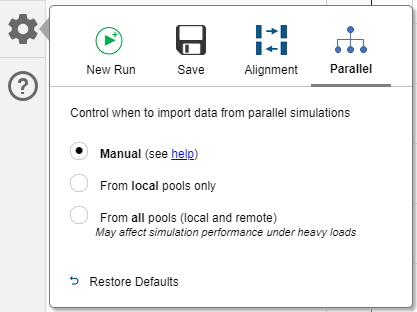
Version History
Introduced in R2017bStarting in R2020a, the Simulink.sdi.enablePCTSupport
function no longer supports the 'none' input option. To disable
automatic import of data logged on parallel workers into the Simulation Data
Inspector, use the 'manual' option.
Starting in R2020a, the Simulink.sdi.enablePCTSupport function ignores logical inputs. In
scripts that specify a logical input for the
Simulink.sdi.enablePCTSupport function, replace a
0 or false input with the
'manual' input option and a 1 or
true input with the 'all' option to
achieve equivalent behavior.
Starting in R2018a, the Simulink.sdi.enablePCTSupport input
values changed to:
'local''none''all''manual'
In R2017b, the Simulink.sdi.enablePCTSupport function accepted
a logical input to enable or disable Simulation Data Inspector support for data
logged in parallel simulations.
trueor1enables support for automatically importing data from all parallel workers into the Simulation Data Inspector.In R2018a, use the
'all'option for the same behavior. You can also use the new'local'input when you want to automatically import data only from local workers.falseor0disables all support for importing data logged on parallel workers.In R2018a, use the
'none'option for the same behavior. You can also use the new'manual'option when you want to analyze data on the worker to determine whether you want to import individual runs into the Simulation Data Inspector from a parallel worker.
MATLAB Command
You clicked a link that corresponds to this MATLAB command:
Run the command by entering it in the MATLAB Command Window. Web browsers do not support MATLAB commands.
Select a Web Site
Choose a web site to get translated content where available and see local events and offers. Based on your location, we recommend that you select: .
You can also select a web site from the following list
How to Get Best Site Performance
Select the China site (in Chinese or English) for best site performance. Other MathWorks country sites are not optimized for visits from your location.
Americas
- América Latina (Español)
- Canada (English)
- United States (English)
Europe
- Belgium (English)
- Denmark (English)
- Deutschland (Deutsch)
- España (Español)
- Finland (English)
- France (Français)
- Ireland (English)
- Italia (Italiano)
- Luxembourg (English)
- Netherlands (English)
- Norway (English)
- Österreich (Deutsch)
- Portugal (English)
- Sweden (English)
- Switzerland
- United Kingdom (English)