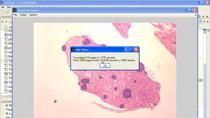Basic Operations on Images | Making Vehicles and Robots See: Getting Started with Perception for Students
From the series: Making Vehicles and Robots See: Getting Started with Perception for Students
Learn how to work with images in MATLAB® such as reading and displaying images. Explore basic operations like resizing, cropping, and rotating. Understand how to select the correct color space for your task and how to enhance image quality. At the end of this video, perform an exercise using basic operations on images in Simulink®.
Published: 27 Jul 2021