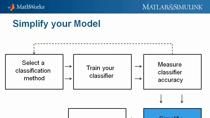Classify Data Using the Classification Learner App
Classification Learner lets you perform common supervised learning tasks such as interactively exploring your data, selecting features, specifying validation schemes, training models, and assessing results.
You can export classification models to the MATLAB® workspace, or generate MATLAB code to integrate models into applications.
Published: 17 Jun 2020