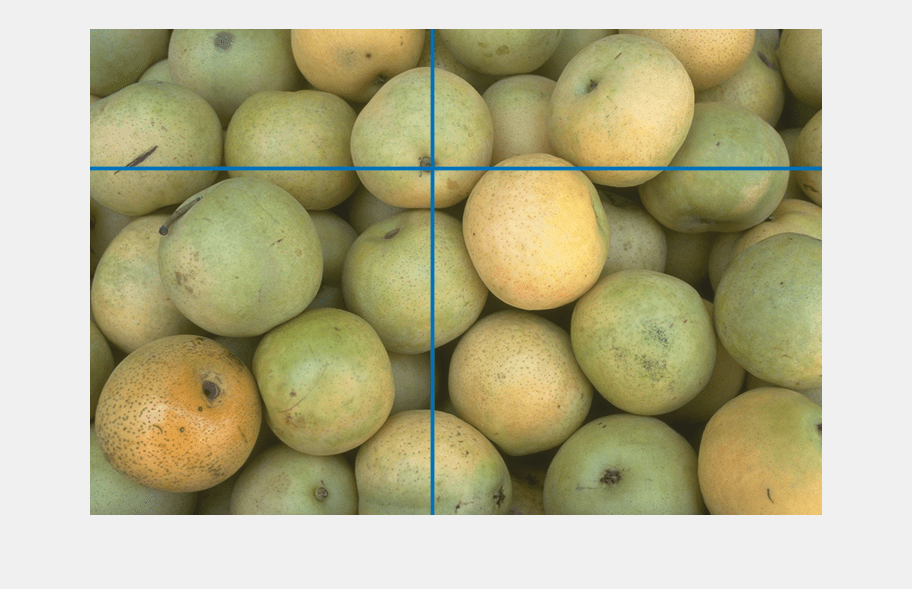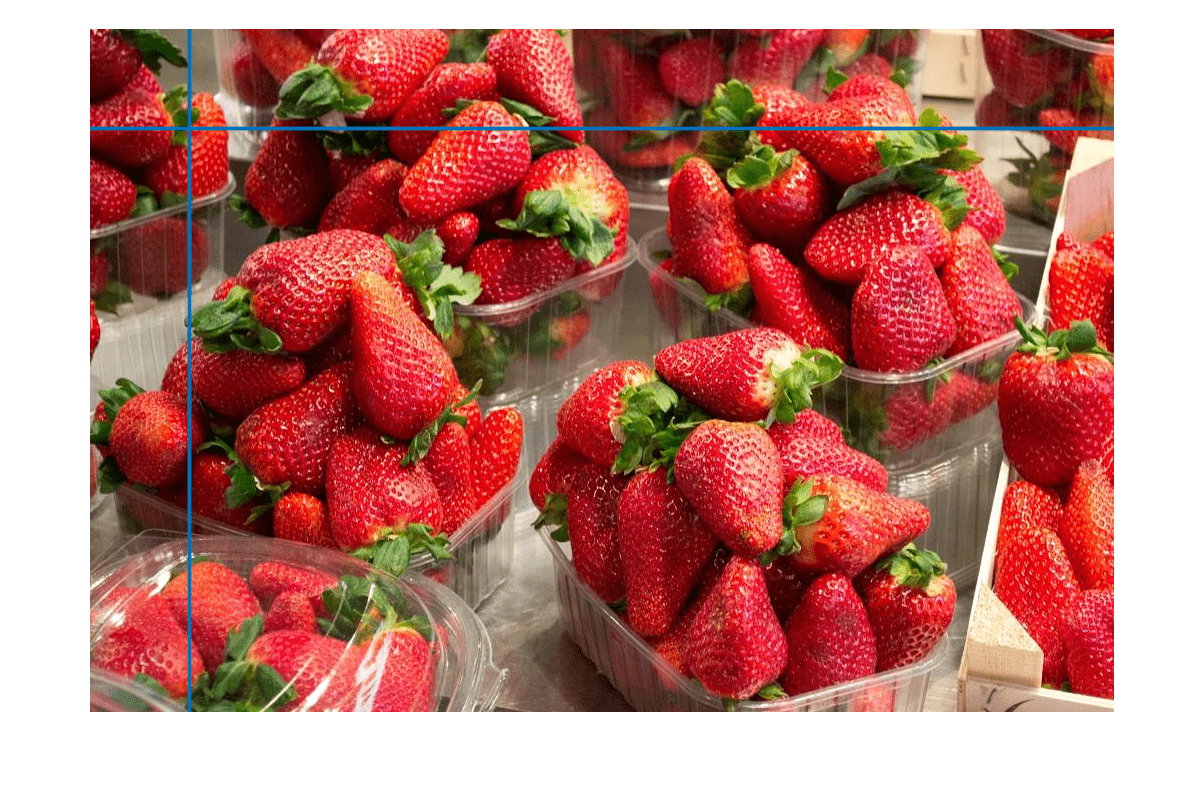drawcrosshair
Create customizable crosshair ROI
Description
The drawcrosshair function creates a Crosshair object
that specifies the position of a crosshair region of interest (ROI). You can create the ROI
interactively by drawing the ROI over an image using the mouse, or programmatically by using
name-value arguments. You can also specify the initial appearance and behavior of the
ROI.
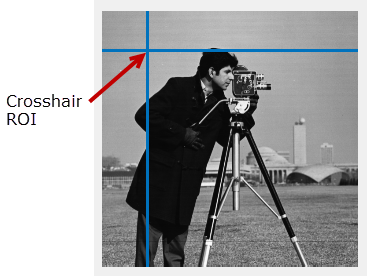
After you create the ROI, you can use object properties, object functions, and event notifications to customize the shape, position, appearance, and behavior of the ROI. For more information about using these capabilities, see Tips.
roi = drawcrosshairCrosshair object
and enables interactive drawing of the ROI on the current axes. The crosshair ROI is made up
of two perpendicular lines that are the full width and height of the axes.
To draw the ROI, move the cursor over the axes and click. For more information about using the ROI, including keyboard shortcuts and context menu options, see Tips.
roi = drawcrosshair(___,Name=Value)
Examples
Input Arguments
Name-Value Arguments
Output Arguments
Tips
This table describes how to perform common tasks with a crosshair ROI.
Task Description Cancel the drawing operation. Start drawing the ROI and press Esc before releasing the mouse. The function returns a valid ROI object with an empty Positionproperty.Move the ROI. Position the pointer over the ROI. The pointer changes to a fleur shape. Click and drag to move the ROI. Delete the ROI. Position the pointer over the ROI and right-click to view its context menu. Select Delete Crosshair from the menu. You can also delete the ROI using the deletefunction.The
drawcrosshairfunction creates aCrosshairobject. After you create the object, you can modify the position, appearance, and behavior of the ROI by using these object capabilities.Capability Support Object properties ROI objects have properties that specify their shape, position, appearance, and behavior. After you create the ROI object, change properties using dot notation.
For example, to change the color of the
roito yellow, set itsColorproperty:roi.Color = 'yellow'Object functions ROI objects have object functions that operate on the ROIs. For example, if you want to pause the MATLAB command line after creating an ROI, use the waitfunction.Event notifications ROI objects can notify your code when certain events occur, such as when the ROI is clicked or when the ROI is being moved. To receive event notifications, set up listeners. When the ROI notifies your application through the listener, it returns data specific to the event. For example, with the
ROIMovedevent, the ROI object returns its previous position and its current position. You can specify a callback function that executes when an event occurs.For an example of using event listeners with the
Crosshairobject, see Display Value of Pixel Specified By Crosshair ROI.