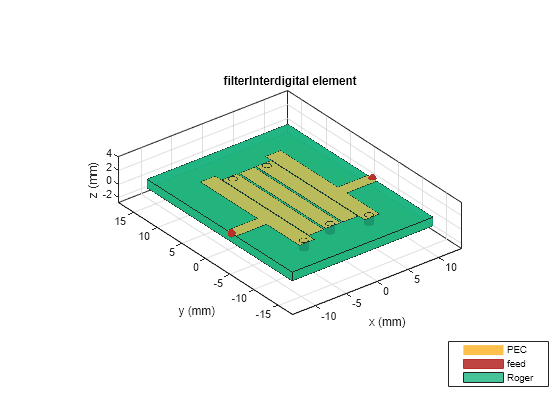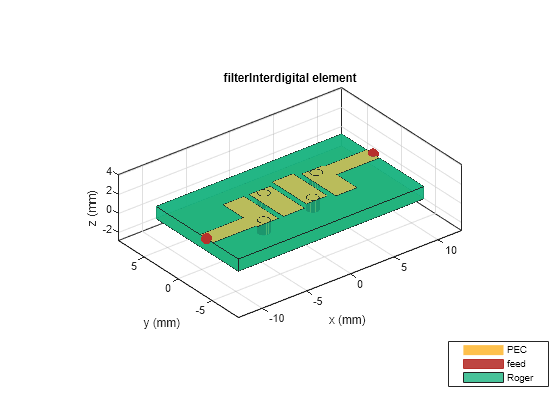filterInterdigital
Description
Use the filterInterdigital object to create an interdigital
filter in the microstrip form.
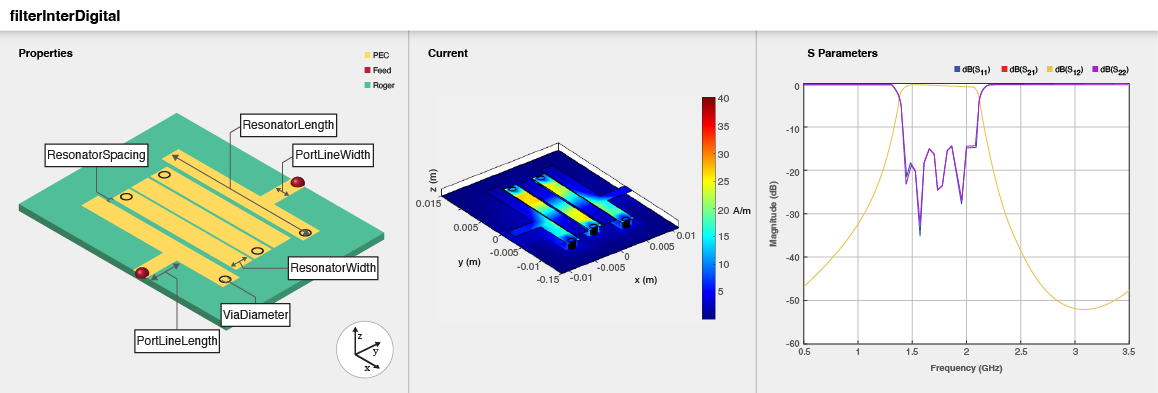
Creation
Description
filter = filterInterdigital creates an interdigital filter with
default properties for a bandpass frequency of 2 GHz.
filter = filterInterdigital(
sets Properties using one or more
name-value arguments. For example, Name=Value)filterInterdigital(FilterOrder=3)
creates an interdigital filter with a filter order of three. Properties not specified
retain their default values.
Properties
Object Functions
charge | Calculate and plot charge distribution |
current | Calculate and plot current distribution |
feedCurrent | Calculate current at feed port |
layout | Plot all metal layers and board shape |
mesh | Change and view mesh properties of metal or dielectric in PCB component |
shapes | Extract all metal layer shapes of PCB component |
show | Display PCB component structure or PCB shape |
sparameters | Calculate S-parameters for RF PCB objects |
Examples
References
[1] Pozar, David M. Microwave Engineering. 4th ed. Hoboken, NJ: Wiley, 2012.
[2] Hong, Jia-Sheng, and M. J. Lancaster. Microstrip Filters for RF/Microwave Applications. Wiley, 2001.
[3] Saleh, Sahar, Widad Ismail, Intan Sorfina, Zainal Abidin. “5G Hairpin and Interdigital Bandpass Filters.” International Journal of Integrated Engineering, Vol. 12, No.6, July 2020.