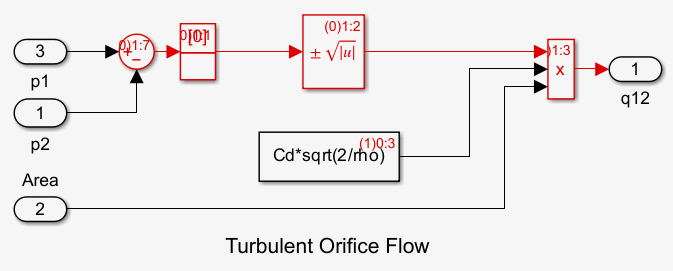ashow
Identify and highlight algebraic loops in simulation debugging session
Description
ashow displays in the MATLAB® Command Window a list of algebraic loops in the model for the current
simulation debugging session.
You can use this function in a simulation debugging session started:
Note
This function is available only for simulation debugging sessions started programmatically and for interactive simulation debugging sessions while paused within a time step.
ashow displays in the MATLAB Command Window information about the algebraic loop that contains the block
blkblk. When the block blk is part of an algebraic
loop, this command also highlights the algebraic loop that contains the block
blk in the block diagram.
ashow displays in the MATLAB Command Window information about the algebraic loop aloopaloop
and highlights the algebraic loop in the block diagram.
ashow clear removes algebraic loop highlighting from the block
diagram.
Examples
Input Arguments
Tips
To start a simulation debugging session interactively, add one
or more breakpoints to your model, and in the Breakpoints List,
check that Pause within time step is selected. When the simulation pauses
on a breakpoint, some of the programmatic debugging commands, such as the
stop command, are available for use in the MATLAB Command Window.