padv.AssessmentResult
Create and access results from assessment
Description
A padv.AssessmentResult object represents the results from an
assessment. When you run a task, the build system automatically runs assessments associated
with the task. The assessment results also contain a table of assessed artifacts and their
compliance status. When the assessment runs, the assessment action function creates the
assessment results. When you define an assessment, you can categorize task artifacts by using
the assessment result object functions addCompliantArtifacts,
addNonCompliantArtifacts, and
addWarningArtifacts.
Starting in R2024a, when you point to the task status, you can see a breakdown of the individual assessments for a task, the assessment results, and the impact of those assessment results on the overall task status. The assessment information provides the specific objectives associated with the failures, warnings, and passing results that you see in the Details column.
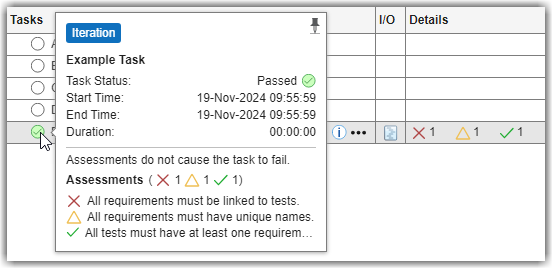
Creation
Description
padv.AssessmentResult( creates
an assessment result object that represents the result from an assessment with the ID
assessmentId)assessmentId.
padv.AssessmentResult(___,
sets properties using one or more name-value arguments. For example,
Name=Value)padv.AssessmentResult("A1",Status="Compliant") creates an assessment
result for a compliant test assessment.
Input Arguments
Name-Value Arguments
Properties
Object Functions
addCompliantArtifacts | Add compliant artifacts to assessment result |
addNonCompliantArtifacts | Add non-compliant artifacts to assessment result |
addWarningArtifacts | Add artifacts with warnings to assessment result |



