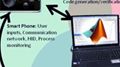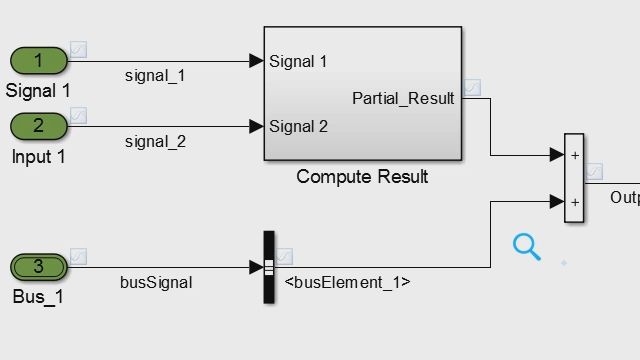Mapping for Mobile Robots and UGV
From the series: Modeling, Simulation, and Control
Discover how to create occupancy grids from different sources after collecting environment information using various robot sensors. You’ll also learn how to use ROS-enabled systems with MATLAB® and Simulink® to generate and simulate maps that you can use for developing autonomous navigation algorithms such as path planning and control.
Autonomous systems such as mobile robots and unmanned ground vehicles require digital representations of their environments to navigate effectively. Occupancy grid objects provide versatile representations that interact with existing motion planning, control, and localization algorithms. After watching this video, you'll be able to use MATLAB to map robot environments from either individual numerical arrays, images, or lidar scans with the SLAM Map Builder app.
Published: 7 Oct 2021