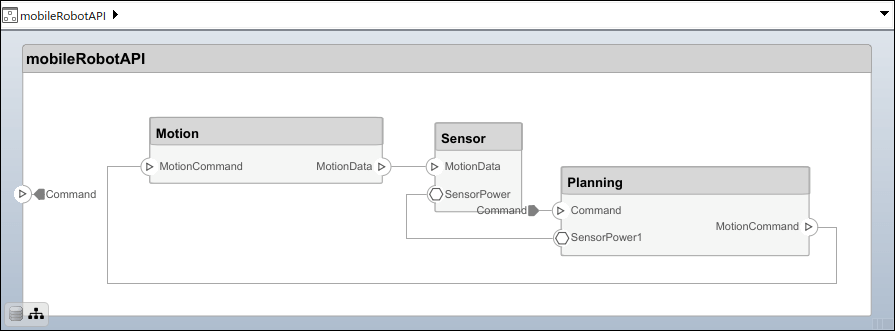systemcomposer.arch.Architecture
Architecture in model
Description
The Architecture object represents the architecture in a
System Composer™ model. This class is derived from systemcomposer.arch.Element.
Creation
Create a model using the systemcomposer.createModel function and
get the root architecture using the Architecture property on the systemcomposer.arch.Model object.
model = systemcomposer.createModel('archModel'); arch = get(model,'Architecture')
Properties
Object Functions
addComponent | Add components to architecture |
addVariantComponent | Add variant components to architecture |
addPort | Add ports to architecture |
addFunction | Add functions to architecture of software component |
addParameter | Add parameter to architecture |
getParameter | Get parameter from architecture or component |
connect | Create architecture model connections |
smartConnect | Auto-connect select components in model using port names or custom policy |
getUnconnectedPorts | Get unconnected ports |
getSmartConnectPolicy | Get smart connect policy |
setSmartConnectPolicy | Set smart connect policy |
setMaskImage | Apply mask image to component |
applyStereotype | Apply stereotype to architecture model element |
getStereotypes | Get stereotypes applied on element of architecture model |
changeStereotype | Change currently applied stereotype to new stereotype in its stereotype hierarchy |
removeStereotype | Remove stereotype from model element |
batchApplyStereotype | Apply stereotype to all elements in architecture |
iterate | Iterate over model elements |
instantiate | Create analysis instance from specification |
setProperty | Set property value corresponding to stereotype applied to element |
getProperty | Get property value corresponding to stereotype applied to element |
getPropertyValue | Get value of architecture property |
getEvaluatedPropertyValue | Get evaluated value of property from element |
getStereotypeProperties | Get stereotype property names on element |
removeProfile | Remove profile from model |
applyProfile | Apply profile to model |
hasStereotype | Find if element has stereotype applied |
hasProperty | Find if element has property |
getEvaluatedParameterValue | Get evaluated value of parameter from element |
getParameterNames | Get parameter names on element |
getParameterValue | Get value of parameter |
setParameterValue | Set value of parameter |
setUnit | Set units on parameter value |
resetParameterToDefault | Reset parameter on component to default value |
Examples
More About
Version History
Introduced in R2019a
See Also
Functions
iterate|getQualifiedName|lookup|systemcomposer.createModel|systemcomposer.loadModel|systemcomposer.openModel|open|save|close|createArchitectureModel|createArchitectureSubsystem|linkToModel|inlineComponent|addComponent|addPort|getPort|setName|connect|setMaskImage|IsAdapterComponent|smartConnect|getUnconnectedPorts|getSmartConnectPolicy|setSmartConnectPolicy|destroy
Objects
systemcomposer.arch.Element|systemcomposer.arch.Component|systemcomposer.arch.ComponentPort|systemcomposer.arch.ArchitecturePort|systemcomposer.arch.Connector|systemcomposer.arch.PhysicalConnector